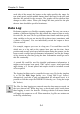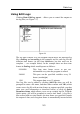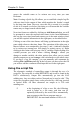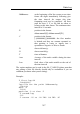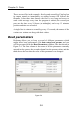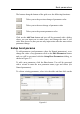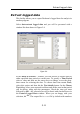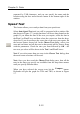Manual
Data Log
5.5
Using Edit Logs
Clicking
Data>Edit log report
… allows you to control the outputs to
the log files (see Figure 5.3).
The left pane consists of a tree diagram which shows the different log
files (
first.log
and
second.log
in the example) and for each log file the
different time frames (in the form hhhhmmss, but this need not be
complete — see example below). In the example there are three time
frames in
first.log
which would operate as follows:
99990000 This long time frame serves to put out
information every time the program is started.
240000 This puts out the specified variables every 24
hours (at midnight)
1500 This outputs data every 15 minutes.
New log files can be added by clicking
Add File
when you will be
prompted to enter a file name, and then either confirm with
OK
(which
creates a new log file with no time frames or outputs specified; you then
enter your own information as described below) or click on
Quick
Parameter Setup
, which
allows you to set up a simple log file. With the
Quick option, you will be prompted to enter a time frame. A log file is
then created with two time frames: the time frame you specified controls
the output of data, and a long time frame is automatically inserted which
Figure 5.3