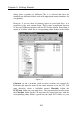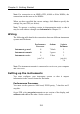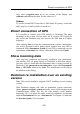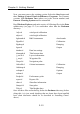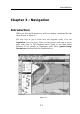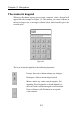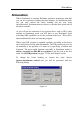Manual
Connecting to the Instruments
2.7
hard drive. An example of what a PCX folder might look like is shown
in Figure 2.1.
Updating the Folio
Once all the required charts have been copied, run Deckman, select
menu>charts>use Maptech charts
and then check the
Use Maptech
charts in preference to others
box to switch to using Maptech charts.
Select
menu>charts>update chart folio
and you will be presented with
a dialog in which you must specify the locations of the Maptech charts.
Click
Add
and then browse through the tree structure to specify the
directories in which the Maptech charts are installed. Once you have
specified the directories for all the Maptech charts you have loaded,
click
Update
and you will see Deckman running through all the charts.
Note
. For PCX charts, select the Charthdr folder as the path.
Connecting to the Instruments
Initially Deckman uses the simulated yacht instruments which enable
you to learn to use the program without having to be on the yacht. To
change to use the boat instruments go to
gmenu>change instruments
and you will be presented with a dialog so that you can select your
instrument type. After clicking on OK you will be asked to set up the
communications (for further details see Part 2, Chapter 7 on
Instruments).
Select the COM port which is connected to your instrument system
(usually COM1 or COM2 but Deckman can use any port up to COM10).
Then set the protocol according to the table below.
B&G
WTP
Performance
Processor
NMEA Ockam
Baud rate
9600 9600 4800 4800
Parity
NONE EVEN NONE NONE
Data bits
8 7 8 8
Stop bits
1 2 1 1