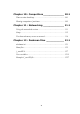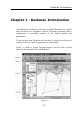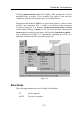Manual
Chapter 2: Getting Started
2.4
The next step is to tell the program where to find the charts. Choose
menu>charts>chart settings.
A dialog will pop up giving you all of the
options for controlling the appearance of the charts. Select the
Chart
Directories
tab and set the directory for
Livecharts - Vector
by hitting
the
Browse
button. Move to the correct directory and then choose the
Select Path
button. The path for Livecharts should be:
C:\Charts\Live_b (where 'C' is the drive where Deckman is installed; if
you specified an alternative destination for the charts in the
Install
charts to
box above, this should be entered here)
Note
If using versions 3 or earlier, the installation for Livecharts is as
follows.
Close Deckman, enter the CD-ROM (or diskette) into the drive and
follow the installation procedure. If you are prompted for a filename
then use the 8 character names as follows:
progra~1\BandG\deckman\charts\live_b. When you have finished,
restart Deckman and
select menu>charts>update folio
to update the
chart folio.
ARCS charts
Deckman needs to be running for this installation. The first task is to
install the permits: put the permits floppy disk into the disk drive then
choose
menu>chart>install chart
and you will be presented with a
series of dialogs which help you do the installation.
Choose
Yes
to install new permits
Choose
Skipper
permits
Install permits from disk
Choose the
PRESS to Install Permits
button, then
Next
.
Now you will be asked to insert the CD-ROM (the CHART CD-ROM
not the UPDATE). Select the
PRESS to start installation
button for the
install to begin. In the summary information you will see that some of
the charts require an update; after you have hit the
Next
button you will