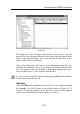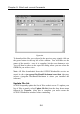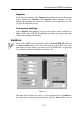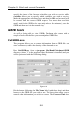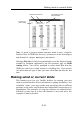Manual
GRIB tools
9.9
allows you to select the time you wish to use, and the small box beside
this controls the type of data (wind, pressure, current, temperature).
The
GRIB area
section allows you to specify the latitude and longitude
of the centre of the area you wish to cut (in degrees: positive is North
and East, negative South and West) and the total range across the area.
Projection
allows you to cut a different area of the GRIB at different
times: enter a
Bearing
for the direction in which you want to move and
a
Step
(units nautical miles per day).
If a particular file contains too much detail (for instance, if the files are
too large), the
Resolution
boxes allow you to skip some of the data
(include all, or one out of 2, 3 or 4 data points). If the
Same Resolution
check box is ticked when you change the resolution for a particular
forecast time, this resolution also applies for all times in the forecast.
The
Save this GRIB
check box allows you to specify which forecast
times you wish to include: step through the forecast times and clear the
check box for those times you do not want included.
When you are happy with your selections, select OK and you will be
prompted for a file name and directory to save the new file.
GRIB.exe
This program allows you to view the raw data from a GRIB file (which
may be useful for diagnostic purposes) and also allows you to convert
GRIBs to a format readable by Deckman (see
GRIB routing
below).
Run the program
GRIB.exe
from the
c:\program
files\BandG\deckman\GRIB
directory (where 'C' is the program where
Deckman is installed). In this program, select
File>Open
and then select
the GRIB file you wish to use—you may have to specify the directory.
The GRIB file will look very confusing in the format in which it first
comes up—not much more than a jumble of numbers. However, the
brief explanation below should help you to make some sense of things.
The first things to understand are a few of the code numbers used in
GRIB files: