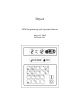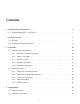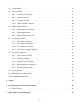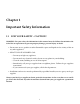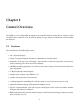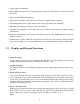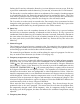User Manual
A pre-defined drying program or a single cycle program can only be chosen if there is no
active drying cycle, a cool-down cycle or when a program is finished but there is still a batch
inside the machine. In practice this means that this key only works if the machine is in the
ready to start state.
5. START key
This key is used to (re)start the machine and to reset alarm messages. If an alarm is active,
and the cause of the alarm has been solved, the alarm can be reset by pushing this key. This
key is also used to start the machine after selecting a program (see Section 3.1.3) or to restart
the machine after a temporary stop (see Section 3.1.4).
6. STOP key
This key is used to stop a program cycle. If the machine is running a cycle and this key is
pressed once, the dryer will stop and the message WAITING FOR CYCLE RESTART will be
displayed. If the START key is pressed in this situation (see item 5), the cycle will restart. If
the STOP key is pressed once again, the current program cycle will be interrupted and the
machine will go back to the ready to start situation again and a complete new program cycle
can be started.
The STOP key is also used to silence the beeper in case of an alarm. When an alarm is acti-
vated the beeper will beep once every second. To silence the beeper while working on the
machine to solve the cause of the alarm, push the STOP key once.
7. UP ARROW and DOWN ARROW buttons
These buttons can be used to scroll through a list of, for example, menu-items. If the buttons
can be used in a screen, this will be indicated with an icon. If a list is in the screen, and it is
possible to move up and down in the list, the icon will be displayed. If it is only possible to
use the DOWN ARROW key (for example, when the current item is the first item in the list),
the icon will be displayed. If it is only possible to use the UP ARROW key (for example,
when the current item is the last item in the list), the icon will be displayed.
In many cases these buttons can also be used in combination with the SHIFT key (see item
10). If the arrow buttons are used in combination with this key, the selection will move to the
first or last item instead of moving to the next or previous item.
8. PLUS and MINUS buttons
These buttons can be used to increase or decrease an adjustable value. If the buttons can
be used in a screen, this will be indicated with an icon. If a value is in the screen, and it is
possible to use both the PLUS and MINUS buttons, the icon will be displayed. If it is only
possible to use the PLUS key (for example when a value has reached the maximum allowed
limit), the icon will be displayed. If it is only possible to use the MINUS key (for example
when a value has reached the minimum allowed limit), the icon will be displayed.
In many cases these buttons can also be used in combination with the SHIFT key (see item 10).
If the PLUS and MINUS buttons are used in combination with this key, a value will increase
or decrease with a higher value instead of 1.
9. ENTER and CLEAR key
5