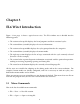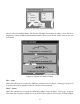User guide
• File — Save =⇒ Save current window content into a file using the current file name
• File — Save as =⇒ Save current window content into a file allowing to set the name
• File — Print =⇒ Print the current window content
• File — Open language =⇒ Open a language file
• File — Import .EL6 format =⇒ Import the previous version file format
• File — Exit =⇒ Quit EL6 Win 2
• Communication — Upload =⇒ Upload configuration from a connected EL6 device
• Communication — Download =⇒ Download current file to a connected EL6 device
• Communication — Com setup =⇒ Setup for communication with an EL6 device
• Commands for windows handling
– Window — Cascade
– Window — Horizontal tile
– Window — Vertical tile
– Window — Minimize all
– Window — Arrange
• Help — About =⇒ Displays program version information
3.1.1 Additional Details About Selected Commands
File — New
This menu allows the creation of a new file. When executed, the program opens the window
shown in figure 3.2 on page 11. This is used to determine the EL6 type. Always select All SP,HP,SI
on the left, and 24 on the right. It is unlikely that this command will be used - it is very difficult to
start from scratch and build a working set of programs. It is always best to begin using the stock
programs of the machine in question. For example, if building a set of custom programs for an
SP-60, begin with the stock programs. The stock programs are automatically installed during the
EL6 Win 2 software installation and can be found in:
C : \P rogramF iles\EL6W in2\W ashP rograms\
or, for the 64 bit version of Windows:
C : \P rogramF iles(x86)\EL6W in2\W ashP rograms\
File — Import .EL6 format
This menu command allows the opening of a file created using the previous program version.
When this command is executed, the following window shown in figure 3.3 on page 11 opens.
10