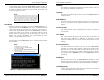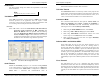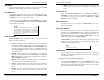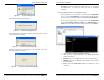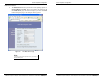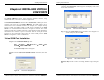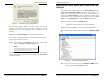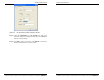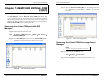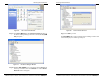User manual
Server Properties Configuration
Manual Documentation Number: ESP901-902_4105m Chapter 5 37
B&B Electronics Mfg Co Inc – 707 Dayton Rd - PO Box 1040 - Ottawa IL 61350 - Ph 815-433-5100 - Fax 815-433-5104 – www.bb-elec.com
B&B Electronics Ltd – Westlink Commercial Pk – Oranmore, Galway, Ireland – Ph +353 91-792444 – Fax +353 91-792445 – www.bb-europe.com
Port Status
This field indicates whether a serial port is connected via the Serial
Server
to a virtual COM port of a device on the network.
TCP/UDP Port
This sets the port number for connection. The default port number for
the ESP901 is 4000. The default port numbers for the ESP902 are 4000
and
4001 for serial ports 1 and 2 respectively.
In all modes of operation,
Direct IP or Virtual COM, the port number
set in the Server Properties menu must match the Virtual COM or
socket software port settings.
N
N
o
o
t
t
e
e
:
:
Example: The Virtual COM default setting is TCP/UDP Port 4000. If
the port # property is changed to 4001, the virtual COM port will have
to be changed to 4001. The hardware settings can be changed from
the ESP Manager or Console Configuration Menu. The Virtual COM
port setting also can be changed within the Device Manager of the
computer on which it is installed.
Serial Port Mode
Serial Port Mode allows configuration of the serial server for the
following modes of operation:
•
Console – When this mode is selected and the server is updated, a
PC running a communications program such as HyperTerminal can
communicate with the
Serial Server via the Console Mode serial
port (the serial Port on ESP901 or Port 1 on ESP902), displaying
the
Server Properties screen and allowing configuration of the
server and its ports.
•
Upgrade – When this mode is selected and the server is updated,
firmware can be uploaded into the
Serial Server via the Console
Mode serial port or a virtual COM port mapped to the number of
the Console Mode serial port.
•
Default – When this mode is selected and the server is updated, it
will revert the server to its default configuration.
•
RS-232 – When this mode is selected and the server updated, the
selected serial port will become an RS-232 serial port on the
server.
•
RS-422 – When this mode is selected and the server updated, the
selected serial port will become an RS-422 serial port on the
server.
Server Properties Configuration
38 Chapter 5 Manual Documentation Number: ESP901-902_4105m
B&B Electronics Mfg Co Inc – 707 Dayton Rd - PO Box 1040 - Ottawa IL 61350 - Ph 815-433-5100 - Fax 815-433-5104 – www.bb-elec.com
B&B Electronics Ltd – Westlink Commercial Pk – Oranmore, Galway, Ireland – Ph +353 91-792444 – Fax +353 91-792445 – www.bb-europe.com
• RS-485 – When this mode is selected and the server updated, the
selected serial port will become an RS-485 serial port on the
server.
Connection At
When the Connection Mode field is set to Client or Client (no
heartbeat)
, this field becomes active, allowing the ESP901/902 (acting
as a client) to connect to the server either on Power up or on Data
Arrival (first character arriving).
Max Connection
This field allows the user to configure the Serial Server to have up to
eight TCP connections.
Remote IP Address
This is a security feature activated by entering the IP address of the
desired client. The Serial Server will only communicate with the listed
IP address and all other requests for connection will be filtered out. The
Serial Server must be set up as a TCP or UDP Server to use this
feature. The default setting is 255.255.255.255.
If
Paired Mode is not being used, do not change this setting until the
application has been tested and is communicating properly. Then
activate the address filtering feature.
N
N
o
o
t
t
e
e
:
:
Refer to Chapter 1 Paired Mode
Update/Save
Server properties must be updated separately for each serial port.
Updating varies slightly depending on which of the four configuration
user interfaces are used.
Updating the Server Properties in ESP Manager
From the Server Properties screen, click the Update button to store
the configuration settings for the currently selected port. The vcomui
dialogue box will appear indicating you must restart the device before
the new settings will take effect. Click
Yes.