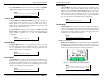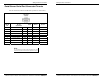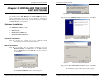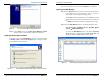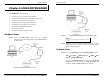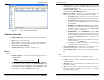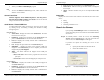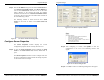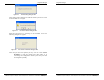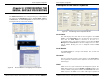User manual
Installing the VLINX ESP Software
Manual Documentation Number: ESP901-902_4105m Chapter 3 17
B&B Electronics Mfg Co Inc – 707 Dayton Rd - PO Box 1040 - Ottawa IL 61350 - Ph 815-433-5100 - Fax 815-433-5104 – www.bb-elec.com
B&B Electronics Ltd – Westlink Commercial Pk – Oranmore, Galway, Ireland – Ph +353 91-792444 – Fax +353 91-792445 – www.bb-europe.com
C
C
h
h
a
a
p
p
t
t
e
e
r
r
3
3
:
:
I
I
N
N
S
S
T
T
A
A
L
L
L
L
I
I
N
N
G
G
T
T
H
H
E
E
V
V
L
L
I
I
N
N
X
X
E
E
S
S
P
P
S
S
O
O
F
F
T
T
W
W
A
A
R
R
E
E
The Windows-based ESP Manager and Virtual COM Port software
makes configuration fast and easy. If using Windows, installing the
ESP Manager software and setting up virtual COM ports to configure
the
Serial Server is recommended.
Software Installation
The VLINX ESP software includes:
• ESP Manager
• Install Virtual COM Ports
• Uninstall Virtual COM Ports
Automatic Installation
Step 1a: Inserting the VLINX CD in the CD-ROM should
automatically launch the Install Shield Wizard.
Manual Installation
Step 1b: To manually start the software installation, from the
Windows Desktop, click Start button. At the Run command
line type
D:start.exe then click OK. (D: is the drive letter for
the CD ROM.)
Figure 12. The Run Dialogue Box
The Install Shield Wizard window will be displayed.
Installing the VLINX ESP Software
18 Chapter 3 Manual Documentation Number: ESP901-902_4105m
B&B Electronics Mfg Co Inc – 707 Dayton Rd - PO Box 1040 - Ottawa IL 61350 - Ph 815-433-5100 - Fax 815-433-5104 – www.bb-elec.com
B&B Electronics Ltd – Westlink Commercial Pk – Oranmore, Galway, Ireland – Ph +353 91-792444 – Fax +353 91-792445 – www.bb-europe.com
Figure 13. The Install Shield Wizard Window
Step 2: When the VLINX ESP Setup window appears, click Next.
Figure 14. VLINX ESP Setup Window
Figure 15. The Choose Destination Window
Step 3: When Choose Destination Location appears, click Next.
The installation progress will be shown until complete.