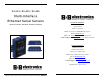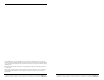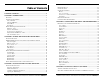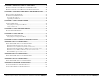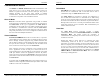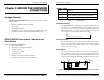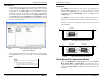Server User Manual
Introduction
Manual Documentation Number: ESP901-902_4105m Chapter 1 7
B&B Electronics Mfg Co Inc – 707 Dayton Rd - PO Box 1040 - Ottawa IL 61350 - Ph 815-433-5100 - Fax 815-433-5104 – www.bb-elec.com
B&B Electronics Ltd – Westlink Commercial Pk – Oranmore, Galway, Ireland – Ph +353 91-792444 – Fax +353 91-792445 – www.bb-europe.com
Step 5: Re-enter Server Properties to verify the changes have taken
effect, or to view/change the configuration of other ports. Each
port must be configured separately.
Install Virtual COM Ports on PC
Step 1: From the Windows Start menu, run the Install Virtual COM
Ports
utility included with the VLINX software,
Step 2: Search for all servers on the network
Step 3: Select a port and map it to an unused COM port (e.g. Port 15).
Configure it for TCP protocol and the appropriate IP address
(determined in the last section).
Figure 4. Configuring the Virtual COM Port
Check Communications
Step 1: From the Windows Start menu, run HyperTerminal
Step 2: Configure
HyperTerminal to connect using the COM port
configured in the last section (e.g. Port 15).
Step 3: Set
Baud Rate, Data/Parity/Stop, and Flow Control to match
the configuration of the serial device connected to the Serial
Server serial port.
Step 4: Communications with the serial device should now be
operational.
Introduction
8 Chapter 1 Manual Documentation Number: ESP901-902_4105m
B&B Electronics Mfg Co Inc – 707 Dayton Rd - PO Box 1040 - Ottawa IL 61350 - Ph 815-433-5100 - Fax 815-433-5104 – www.bb-elec.com
B&B Electronics Ltd – Westlink Commercial Pk – Oranmore, Galway, Ireland – Ph +353 91-792444 – Fax +353 91-792445 – www.bb-europe.com