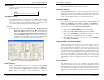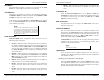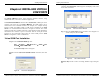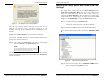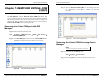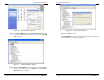Server User Manual
Installing Virtual COM Port
Manual Documentation Number: ESP901-902_4105m Chapter 6 43
B&B Electronics Mfg Co Inc – 707 Dayton Rd - PO Box 1040 - Ottawa IL 61350 - Ph 815-433-5100 - Fax 815-433-5104 – www.bb-elec.com
B&B Electronics Ltd – Westlink Commercial Pk – Oranmore, Galway, Ireland – Ph +353 91-792444 – Fax +353 91-792445 – www.bb-europe.com
C
C
h
h
a
a
p
p
t
t
e
e
r
r
6
6
:
:
I
I
N
N
S
S
T
T
A
A
L
L
L
L
I
I
N
N
G
G
V
V
I
I
R
R
T
T
U
U
A
A
L
L
C
C
O
O
M
M
P
P
O
O
R
R
T
T
S
S
The Virtual COM Port feature allows Windows platform software, using
standard API calls, to be used in an Ethernet application.
The
Install Virtual COM Port software adds a Serial Server (COM#) port to the
computer. This shows up in the Device Manager. The COM number can be
selected from a list of available numbers. For example, in a computer already
having a COM1 and COM2, COM3 to COM 254 are available for the
Serial
Server. It is recommended that COM Port 5 or higher be selected. The virtual
COM port looks like a standard COM port to most Windows based applications
which allows the software to open a connection with the serial port located
anywhere on the LAN/WAN. When using the virtual COM port the
Serial
Server is configured as a TCP or UDP Server.
Virtual COM Port Installation
Step 1: From the Windows Desktop, click:
Start → Programs → B&B Electronics → VLINX → ESP
Servers → Install Virtual COM
The
Search Setup window will appear.
Step 2: Select the
Search all reachable servers check box, then click
OK.
Figure 38. The Search Setup Window
Installing Virtual COM Port
44 Chapter 6 Manual Documentation Number: ESP901-902_4105m
B&B Electronics Mfg Co Inc – 707 Dayton Rd - PO Box 1040 - Ottawa IL 61350 - Ph 815-433-5100 - Fax 815-433-5104 – www.bb-elec.com
B&B Electronics Ltd – Westlink Commercial Pk – Oranmore, Galway, Ireland – Ph +353 91-792444 – Fax +353 91-792445 – www.bb-europe.com
The program searches the LAN for all available Serial Servers. When
complete, the Found Server window appears and displays a list of the
servers that were found.
Figure 39. The Found Server Window
Step 3: Select the Serial Server at the IP Address to be mapped to a
virtual COM port, then click
OK.
Figure 40. The COMInst Window
Windows XP provides a notice concerning Windows Logo testing for
XP.