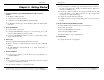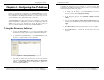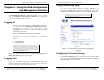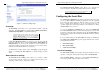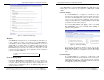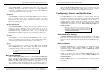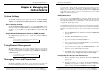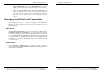Computer Hardware User Manual
Using the Web Configuration and Management Interface
Manual Documentation Number: PES1A/PESV1A-4905m 19
B&B Electronics Mfg Co Inc – 707 Dayton Rd - PO Box 1040 - Ottawa IL 61350 - Ph 815-433-5100 - Fax 815-433-5104 – www.bb-elec.com
B&B Electronics Ltd – Westlink Commercial Park – Oranmore, Galway, Ireland – Ph +353 91-792444 – Fax +353 91-792445 – www.bb-europe.com
Figure 12. Select Port Profile Page
RealPort
Select RealPort to implement the use of virtual COM ports. This allows you
to map a COM port on a PC to the serial port on your PES1A/PESV1A.
Using RealPort software (included with the PES1A/PESV1A) you create a
virtual COM port on the PC. When your application sends data to this port,
RealPort redirects the data across the network to the PES1A/PESV1A. The
PES1A/PESV1A passes the data to the serial device connected to its serial
port. The network is transparent to the user application and the serial device
connected to the PES1A/PESV1A.
For information on how to use RealPort to create virtual COM ports on your PC
see Chapter 8
Console Management
In Console Management the PES1A/PESV1A can be configured for
connection to the management port typically found on network devices such
as routers, switches and servers. This allows remote management of the
network device. Communication can be accomplished using telnet to a
specific port in the converter.
Using the Web Configuration and Management Interface
20 Manual Documentation Number: PES1A/PESV1A-4905m
B&B Electronics Mfg Co Inc – 707 Dayton Rd - PO Box 1040 - Ottawa IL 61350 - Ph 815-433-5100 - Fax 815-433-5104 – www.bb-elec.com
B&B Electronics Ltd – Westlink Commercial Park – Oranmore, Galway, Ireland – Ph +353 91-792444 – Fax +353 91-792445 – www.bb-europe.com
TCP Sockets
Select TCP Sockets to implement Direct IP Mode using TCP. When using
TCP Sockets your converter can be configured as a TCP server or TCP
client.
TCP Server Settings
If your PES1A/PESV1A is configured as a TCP server, other
network devices can initiate a TCP connection with the serial device
connected to the PES1A/PESV1A serial port. (This is also referred
to as reverse telnet.) Network devices initiating connections must be
configured with the IP address of the PES1A/PESV1A and the TCP
port number associated with its serial port.
After selecting TCP Sockets, click Apply to return to the Serial
Port Configuration page. Select the TCP Server Settings as
required by your application.
Figure 13. TCP Server Settings
For each option, the TCP port number is shown. You can also
Enable TCP Keep Alive for each selection. (If Enable Keep Alive
is selected the connections is maintained even if no data is being
sent.)
TCP Client Settings
If your PES1A/PESV1A is configured as a TCP client it will
automatically establish a bi-directional TCP connection between the
serial device and a server or other networked device. Selecting
Automatically establish TCP connections enables this feature and
its configuration options become available.