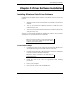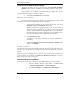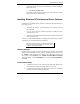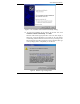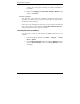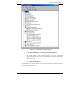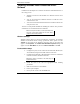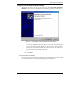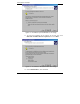User Manual
Driver Software Installation
18 Chapter 3 Manual Documentation Number 3PCIoUx-1008
Note: Refer to Chapter 2 of information on DIP switch settings and
bias/termination resistors.
6. Install the card in the slot. Use appropriate ESD handling
precautions.
7. Power up the computer
8. Insert your driver disc in the CD-ROM drive.
Using the Found New Hardware Wizard
Windows will detect the PCI card and start the Found New Hardware
Wizard to begin the driver installation. The following dialog box will appear:
Figure 7. The XP Found New Hardware Wizard
Driver software (on CD-ROM) is provided with your MIport card.
Do not connect to Windows Update to search for software.
9. Select
No, not this time and click Next.
PCI Card Software Installation
Once the new hardware has been detected, the wizard will proceed to install
the software for the card. The following dialog box will appear: