System information
Table Of Contents
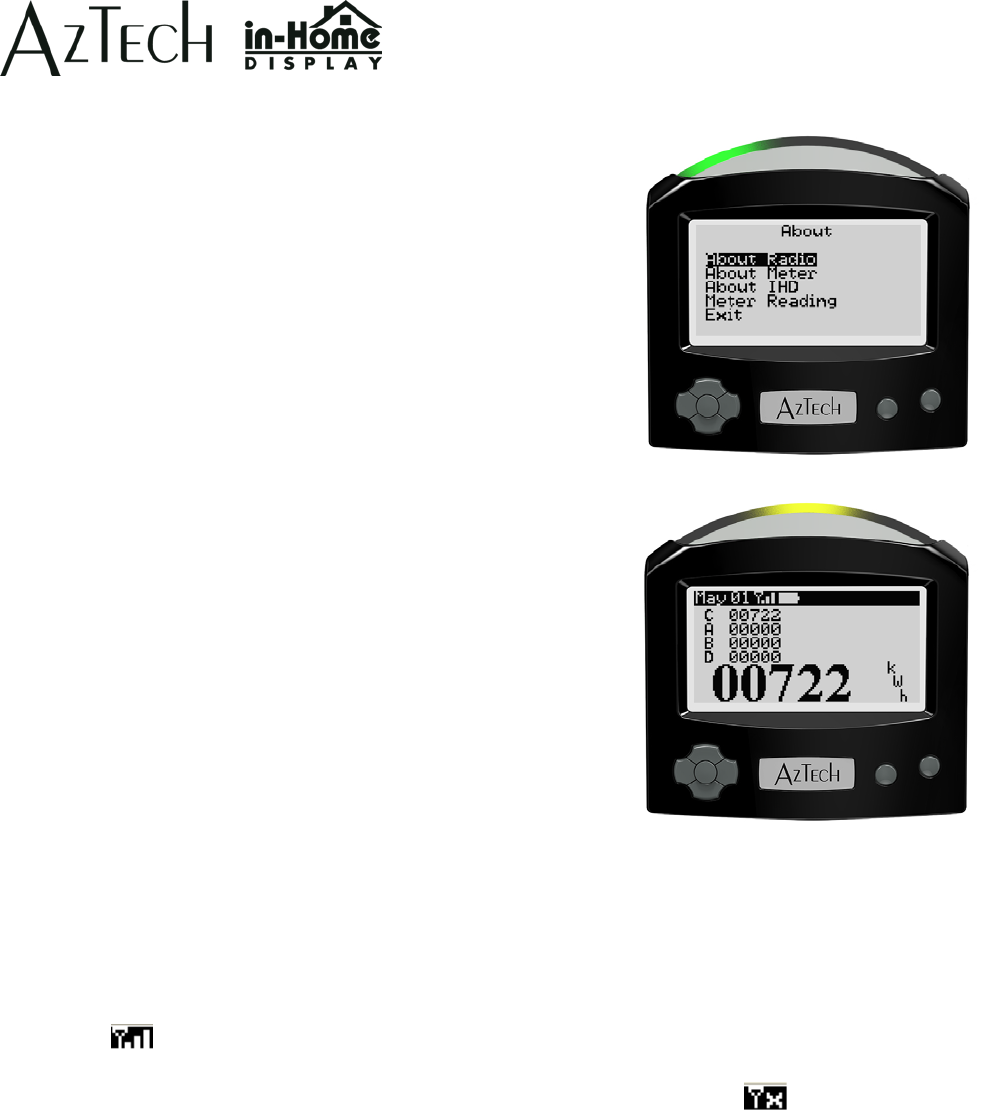
3. Trouble shooting your IHD (About Menu)
Your Aztech In-Home Display comes equipped with an About menu
that provides important information that may be useful when
troubleshooting your IHD. If you have a warranty issue or require
assistance, you may be asked to access these screens and to provide
certain information to the Aztech team and / or your utility.
To obtain system information,
• press the menu button to access the Main menu and then select
the About menu option to get started.
The following screens support trouble shooting your IHD, and are
found in the About menu:
• About Radio: identifies the radio type, status and firmware
versions
• About Meter: identifies the meter that the IHD is communicating
with
• About IHD: identifies the device serial number and hardware and
firmware version numbers
• Meter reading: presents the total energy value and tier values
from the Smart meter
If your display is blank,
• please power your IHD with the provided AC adapter to recharge the batteries and
• press the Power button to turn it on.
If your display is not updating information on the screen,
• verify that your IHD is still communicating with your Smart meter
• The
Antenna icon is displayed when your IHD connects wirelessly to your electricity meter.
• When flashing, the signal strength is weak.
• When the signal has been lost, the three bars are replaced with an X.
• If the signal has been lost or is weak, please relocate the IHD closer to your meter until the antenna
icon is solid and the information displays are updating.
If your display has never displayed information on the screen,
• follow the steps described in the Quick Start Setup Guide (see myaztech.ca).
D 097-0905 A01 17 myaztech.ca










