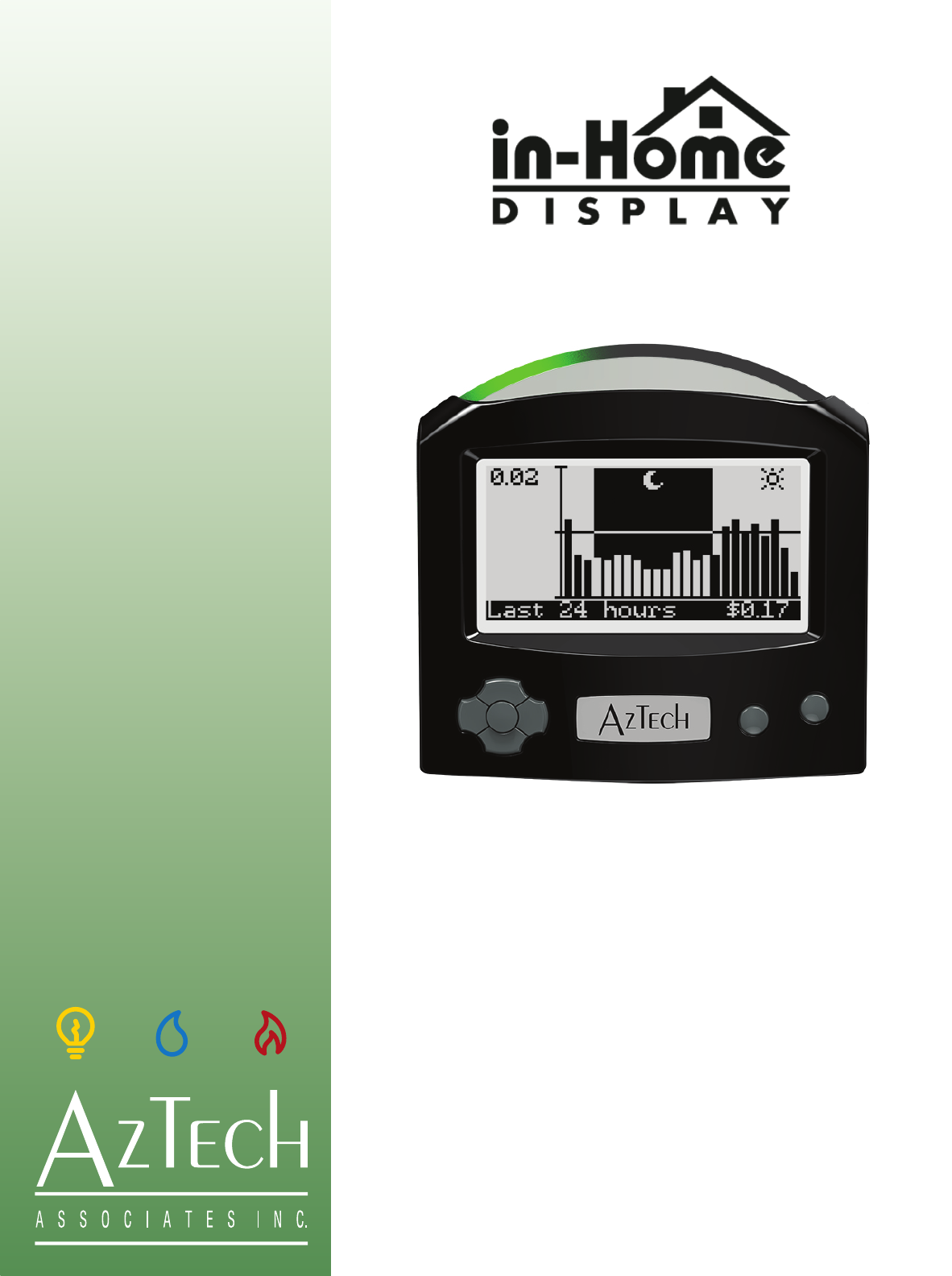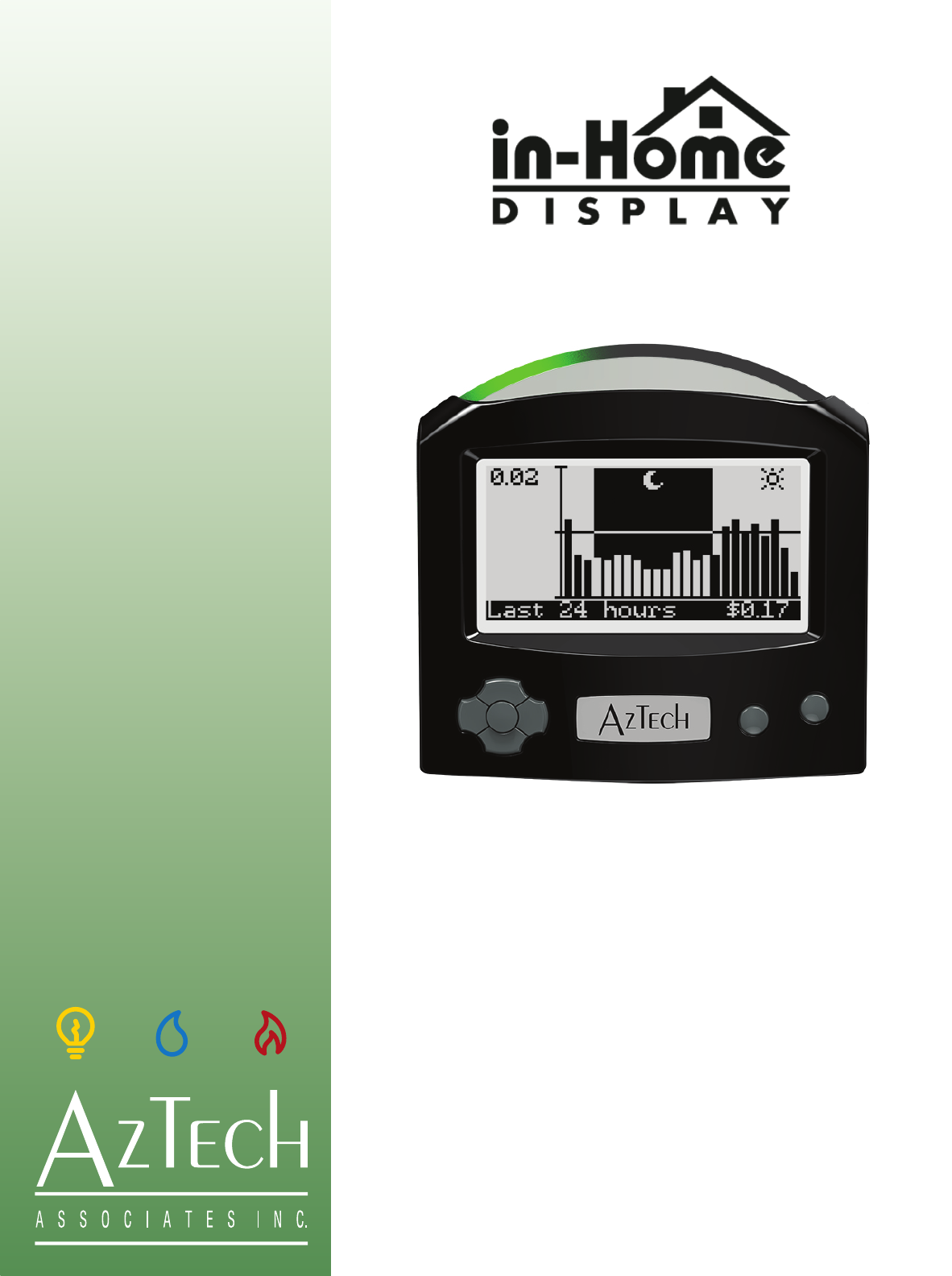Configuration Manual Aztech Second Generation In-Home Display Conserve Energy Protect the Environment Save Money D 097-0905 A01 myaztech.
CONTENTS REGULATORY INFORMATION ................................................................................................................... 3 FCC Notices ....................................................................................................................................... 3 Copyright .......................................................................................................................................... 3 Patents ....................................................
Regulatory Information FCC Notices This equipment has been tested and found to comply with the limits for a Class B digital device, pursuant to Part 15 of the FCC Rules. These limits are designed to provide reasonable protection against harmful interference in a residential installation. This equipment uses and generates radio frequency energy and, if not installed and used in accordance with the instructions, may cause harmful interference to radio communications.
Welcome Congratulations on the purchase of your Aztech In-Home Display (IHD), also known as an Energy Information Display (EID). This Configuration Manual describes how to set your user preferences, configure and trouble shoot your IHD. Your Aztech In-Home Display provides you with intuitive, actionable and timely information about your whole home electricity usage.
Features of Your In-Home Display (IHD) Light Arc The light arc color reflects the relative price of electricity: green/lowest; yellow/mid; red/highest. If your utility only uses a single price for all electricity use, the light arc will glow green. The light on the arc moves from left to right as energy is used. The faster the movement, the more electricity you are using.
Powering Your In-Home Display Powering Up Plug the power adapter into a 120V electrical outlet. Press the Power/Menu button on the far right to turn the device on. Battery Operation Your IHD also supports battery powered operation for short periods so that you can take the display throughout your home and explore how the use of different appliances impacts your energy consumption. Before operating on batteries, the IHD must be plugged into 120V AC power for at least 4 hours to charge the batteries.
Menu Navigation Scroll through menu options and between editable fields Access menus Select an option Press the Power/Menu button on the right to access menus. Use the up and down Navigation buttons on the left to scroll through menu options. Use the right and left Navigation buttons to scroll between editable fields within a configuration screen. Use the Select button to select an option. Select the Exit menu option or press the menu button again to return to the previous menu.
1. Personalizing your IHD (Preference Menu) Your Aztech In-Home Display provides the opportunity to personalize key features.
Setting your IHD sight and sound preferences To customize your IHD’s sight and sound settings for the light arc, screen and audible tones, select the Sight and Sound menu. Your options for customization include: • adjusting your display contrast, • adjusting your display backlight, • adjusting the light arc brightness and • turning the sound on or off. Preference options Contrast Contrast refers to the difference between the text and the background.
Setting your number format preference To customize your IHD to use your preferred number format, select the Number Format menu option. Options include: North American or European Example: One thousand dollars is presented as: • $1,000.00 if the North American format is selected or as • 1 000,00$ if the European format is selected. This selection only impacts labels on the information screens.
Connecting to your meter (Meter Setup Menu) To begin your meter setup configuration, you may be prompted to enter a password (please enter the password provided by your utility). • • • If so, use the up and down Navigation buttons to scroll through the available selection options. Once the desired number or letter is displayed, press the right navigation button to move to the next field.
Viewing or updating your electricity rates The electricity rates in your IHD were configured at the time of manufacturing or transmitted by your utility via your Smart meter. In many cases, you may never need to adjust the electricity rates in your In-Home Display as many utility companies will update these rates in your IHD via your Smart meter. If your utility does not support this feature, you may adjust the electricity rates by selecting the Electricity Rates option.
In the above 24 hour TOU rates sample and on the IHD screen to the right, your electricity price is: • 6.7¢ Off-Peak (during the night from 7 PM to 7 AM), • increases to 10.4¢ Mid-Peak (during morning hours and evening hours, 7 AM to 11 AM and 5 PM to 7 PM), • and finally increases to 12.4¢ On-Peak (during mid-day and afternoon hours (11 AM to 5 PM). The values shown are examples only and may differ from those your utility uses.
Resetting your summary views Your utility may periodically reset the Summary and the Detailed Summary views via the Smart meter. These views provide a summary of your electricity usage and cost since the summary was reset. When these summaries are reset, the values will begin accumulating from zero. If the utility does not support this feature, you may reset these summaries by selecting the Summary Reset option.
If a month has fewer occurrences than the selected value, the summaries will be reset on the last occurrence in the month. To specify the date You may select a specific date within the month when your summaries will be reset. Choices include: 1-31. For example: If you selected the 10th, then your summaries will be reset on the tenth day of each month. If a month has fewer days than the selected value, the summaries will be reset on the last day of the month.
To set the daylight savings time transitions You may choose to enable or disable daylight savings time transitions by selecting DST Enable. If the IHD is enabled to follow daylight savings time transitions, set the daylight savings time transitions by selecting DST Starts and DST Ends. DST Enable If daylight saving time transitions will not be used, select DST Disabled. If daylight saving time transitions will be used, select DST Enabled.
3. Trouble shooting your IHD (About Menu) Your Aztech In-Home Display comes equipped with an About menu that provides important information that may be useful when troubleshooting your IHD. If you have a warranty issue or require assistance, you may be asked to access these screens and to provide certain information to the Aztech team and / or your utility. To obtain system information, • press the menu button to access the Main menu and then select the About menu option to get started.