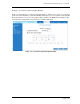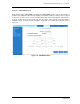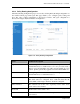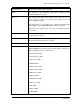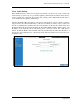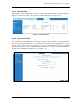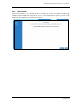User guide
ADSL2+ Ethernet USB Combo Router - User Guide
Page 58 of 67
4.5.25 Firmware Upgrade
You can upgrade the ADSL Router’s firmware; click on Firmware Upgrade. To upgrade the
firmware, click browse, find the firmware file to download. Make sure this is the correct file.
Click on Update Gateway. Once the upgrade is complete the ADSL Router will reboot. You will
need to log back onto the ADSL Router after the firmware upgrade is completed. The firmware
upgrade should take about 5 minutes to complete. Note: Do not remove power from the ADSL
Router during the firmware upgrade procedure. See Figure 1-43.
Figure 1-43 : Firmware Upgrade
4.5.26 Restore to Default
The restore to factory defaults feature will set the ADSL Router to its factory default
configuration by resetting the ADSL Router. A prompt as the one shown in Figure 1-44 will pop-
up. You may need to reset the ADSL Router to its factory default if you lose the ability to
interface ADSL Router via the web interface (or following a software upgrade). To reset the
ADSL Router, simply press the reset button for ~10 seconds (or more). After about 30 ~ 40
seconds the ADSL Router will be operational again.
Figure 1-44 : Restore to Default prompt