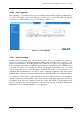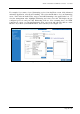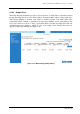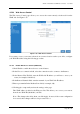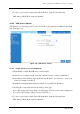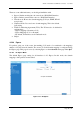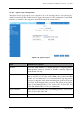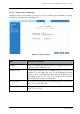User guide
ADSL2+ 4-Port Ethernet USB Wireless-G Router - User Guide
7. To access your router from the remote IP (10.10.10.1), enter the following in the
URL: http(s)://WAN IP of router:Port Number
4.5.24 SSH Access Control
The SSH Access Control page allows you to access the router remotely via SSH from the WAN
side. See Figure 1-36.
Figure 1-36 : SSH Access Control
4.5.24.1 Enable SSH Access Control (WAN-Side)
1. Check Enable to enable the SSH access control feature.
2. In the Choose a connection field, select the connection used to connect to the Internet.
3. In the Remote Host IP field, enter the WAN-side IP address you will use to access your
router (for example, 10.10.10.1).
4. In the Remote Netmask field, enter the netmask of your WAN-side IP address.
5. Click Apply to temporarily activate the settings on the page.
Note—The changes take effect when you click Apply; however, if the router configuration
is not saved, these changes will be lost upon router reboot.
6. To access your router from the remote IP (10.10.10.1), enter the following in the
URL: http(s)://WAN IP of router:Port Number
Page 46 of 87