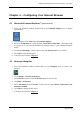User's Manual
Table Of Contents
85Mbps HomePlug Wireless G Ethernet Adapter – User Guide
Chapter 5 – The HomePlug Wireless Web Page
NOTE: If the Request IP Address from DHCP Server is disabled OR if the
Request IP Address from DHCP Server is enabled but there is no
DHCP Server available, you should have your computers configured in
Fix IP Address mode (refer to “Chapter 3: Configuring Your Ethernet
Network Card” on Page 9.
From your Internet Browser, key in 192.168.1.254 at the address bar and hit <Enter>.
Figure 7 : Login – Fix IP
NOTE: If the Request IP Address from DHCP Server is enabled and the
DHCP Server is available, you should refer to the DHCP Clients on the
Server for the IP address that is assgined to the HomePlug Wireless
Adapter. Pls use this IP address to login to the web page.
From your Internet Browser, key in x.x.x.x which is the IP address assigned by the DHCP
Server at the address bar and hit <Enter>.
Figure 8 : Login – DHCP Server
NOTE: If you are not able to get any IP address from the DHCP Server, please
power off and on again for the HomePlug Wireless Adapter.
You can also plug out the HomePlug Wireless Adapter and then plug in
again with the present of the Ethernet cable.
Page 13 of 36