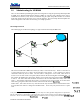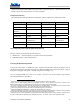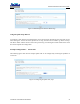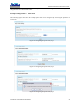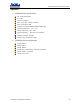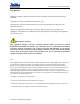User's Manual
AZALEA MSR2000 INSTALLATION GUIDE
COPYRIGHT 2008 AZALEA NETWORKS
21
10 Administrating the MSR2000
There are two methods of performing the quick start configuration: using the Quick Setup Wizard provided
by MSR series’ Web-based Management Interface (WMI), or using the setup command of the router’s
Command Line Interface (CLI). Azalea recommends using the Quick Setup Wizard which is accessible
from most modern internet browsers such as Internet Explorer. The Quick Setup Wizard simplifies the
initial configuration of the router into answering a few simple questions.
10.1 Sample Network
The following figure 10 shows the topology of a typical network formed by the MSR series
Router 1
Router 2
Router 3
Figure 10 MSR Series Typical Network Topology
This network contains three MSR series routers (or nodes, as referred to hereon). Node 1 is referred to as
a portal node because it has a direct, wired connection to the internet. It also contains two wireless
connections formed by its two radios. The first radio is configured in access mode, which means it
services as one or more virtual access points (AP) for end-user devices that might be around this node. In
this example, the SSID for the virtual AP is “Public” and any client device that uses this SSID is connected
to node 1. The other radio forms backhaul connections to the two other MSR series nodes, node 2 and
node 3. The backhaul connections allow node 1 to send and receive network traffic to and from these
other nodes, giving these other nodes an indirect connection to the internet.1
Unlike node 1, node 2 does not serve any client devices but only forwards traffic to and from other nodes.
As such, both of its radios are configured in backhaul mode. Such a relay-only node is known as a point
node.
1 The portal node presented in this quick start guide presents only one of many possible configurations of a portal node.
The only requirement for a portal node is a wired connection; its may or may not have an access radio or provide virtual
AP service. Please refer to the Configuration Guide for information on how to configure portal nodes differently.