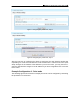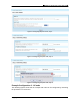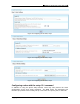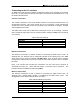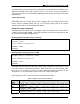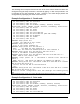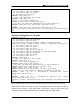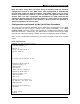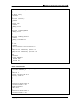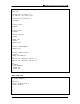User's Manual Part 3
〓MSR Series Quick Start Guide, AOS-v2.0〓
Copyright 2007 Azalea Networks
15
A wireless laptop may associate to this default BSS on the MSR series and obtain an IP
address from MSR series’ built-in DHCP server. Then, the CLI may be accessed by
using SSH to connect to the IP address 172.16.1.1 and entering the default user name
and password.
A note about Telnet
While MSR series do not offer telnet access at shipping time for security reasons, telnet
service may be enabled through the CLI. To use telnet, please refer to the section
“Telnet Client & Server” in the Configuration Guide.
Using the setup command
The MSR series CLI allows users to configure a router as a portal, point, or AP node via
a single command called setup. To use this command, the user must first login into the
CLI and enter the EXEC privileged mode.
Entering EXEC privileged mode via console
MSR2000 login: root
Password: public
Hello, Welcome to Azalea CLI
MSR2000> enable
MSR2000#
Entering EXEC privileged mode via SSH
#ssh root@192.168.0.1
root@192.168.0.1’s password: public
Hello, Welcome to Azalea CLI
MSR2000> enable
MSR2000#
The setup command performs the basic configuration required for a MSR series router
to function within a wireless-mesh network. After initial setup, one could always login
into the CLI to re-setup the router or further customize individual settings via CLI
commands. For more information, please refer to the configuration guide.
The overall syntax of the setup command is summarized in Table 4.
Table 4 Syntax of the Setup Command
Node
Type
Setup Command Syntax
Point
setup point <country code> <node id> <router id> <eth0 port
ip/mask>
AP
setup ap <country code > <node id> <router id> <eth0 port
ip/mask> <ssid> <dns>
Portal
setup portal <country code> <node id> <router id> {<eth0 port
ip/mask gateway IP> | dhcp} <ssid> <dns> [nat-off]