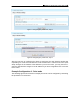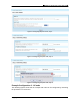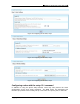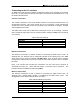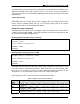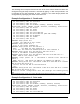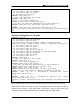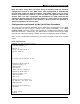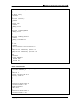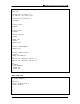User's Manual Part 3
〓MSR Series Quick Start Guide, AOS-v2.0〓
Copyright 2007 Azalea Networks
14
Connecting to the CLI Interface
An MSR series with the factory default configuration offers three methods of connecting
to the CLI: via the serial-port console connection, via Ethernet port fast-Ethernet 0, or via
the default wireless SSID.
Console Connection
The console connection is the most reliable method of accessing the MSR series’ CLI
configuration interface. This serial console port is for connecting a local management
console and can be used to access CLI (Command Line Interface) to configure, manage
and troubleshoot the router.
The MSR series router has a DB9 serial console port that is for connecting a terminal
with a straight through cable. Use the communications settings in Table 2 for connecting
to a terminal.
Table 2 Console Settings
Baud Rate
115200
Data Bits
8
Parity
None
Stop Bits
1
Flow Control
None
Ethernet Connection
The Ethernet connection is another method of accessing the MSR series router. At
shipping time, the Ethernet port 0 (sometimes labeled as the WAN port) of the MSR
series router has a default IP address 192.168.0.1/24. A PC or laptop with a statically
configured IP address may connect to this port via SSH and access the CLI to configure
the router.
Note: The console and the Ethernet connections are the most secure methods of
accessing the router CLI. Both methods require a username and a password. The
default username is root and password is public.
Wireless Connection
The wireless connection is also a method of accessing the MSR series router. At
shipping time, a default SSID “Azalea” is provided by the MSR series router. The
configuration for this default BSS is shown in Table 3
Table 3 Default BSS Configuration
SSID
Azalea
802.11 mode
802.11b/g
Channel
1
Country Code
US
Authentication/Encryption
None
DHCP
Enabled