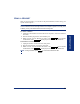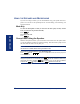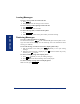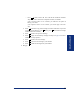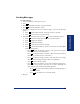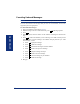User guide
GETTING STARTED
25
Axxess Standard Display and Basic Digital Phone User Guide
ENTERING YOUR MAILBOX
If you’ve got a message waiting in your mailbox, you must access your voice mailbox
to retrieve it.
TIP: Generally speaking, pressing during any voice mail operation will advance you
to the next step. For example, when leaving a voice mail message for another voice
mail user, you can press to skip the person’s introductory message and proceed
directly to the recording phase. Similarly, while listening to messages, you can press
to skip the system-generated voice prompts and proceed directly to the playback
phase. You can also press to Cancel or return to the Previous Menu at any menu
level.
When you enter your mailbox, the system may play one of the following messages:
· Mailbox almost full or full: If your mailbox is full, no new messages can be
received until you delete waiting or saved messages.
· Message count: The system tells you how many messages are waiting to be
heard, if any, and how many are priority messages.
· Remote Messaging: The system will indicate whether primary or alternate
Remote Messaging is selected when the Remote Messaging feature is enabled (se
page 55). It will also alert you if a programming error has been detected and/or if
it encountered busy system resources when attempting to place a Remote Mes-
saging call.
NOTE: All of the menu options used for voice mail features are presented as numeric
entries in the following instructions. You can, however, access these options using the
menu selection keys beside the display.
To enter your mailbox:
1. Dial the voice mail extension number. (You hear the main menu.)
2. During or after the greeting, press to identify yourself as a subscriber.
3. Enter your mailbox number and your personal password (if programmed). Then
press .
NOTE: If you do not have a password, just press . See page 41 for information
on programming passwords.
#
#
#
#
#