User Manual
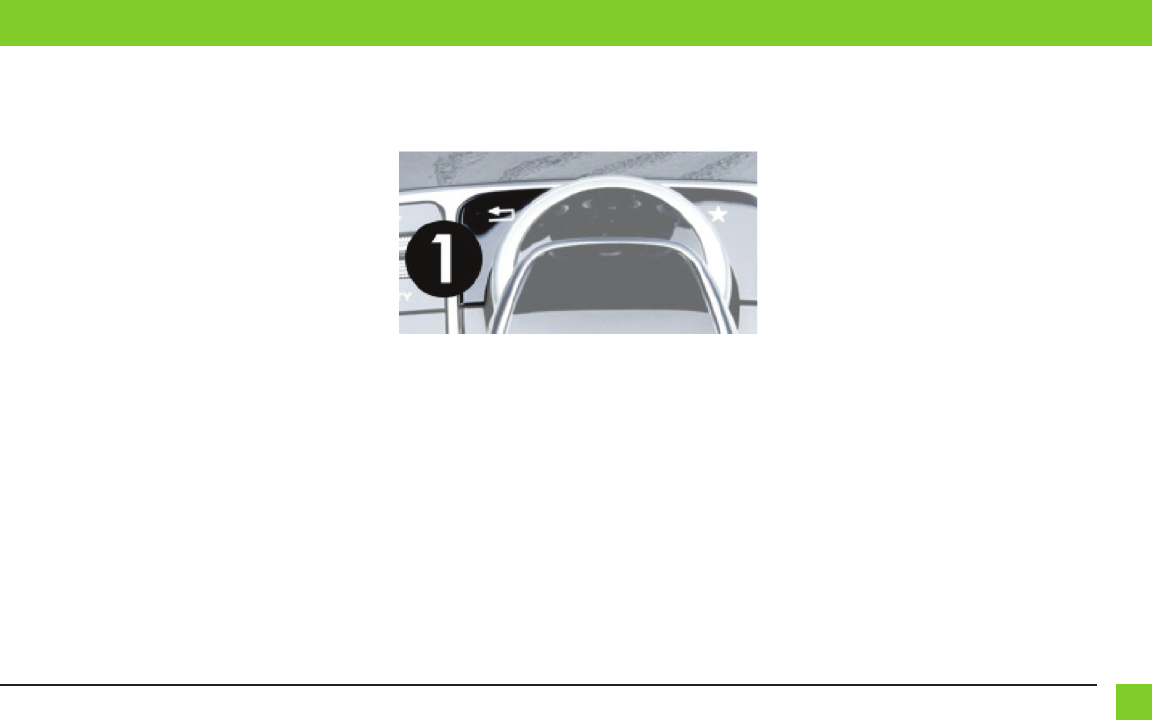
5
REV. 4/17/2018 INSTAX-AM-MB92
Button Configuration
• The “BACK ARROW” button in the center console will be used to operate the AX-AM-MB92.
USER GUIDE
HDMI access
• Connect the
USB dongle
to the vehicles USB input. The dongle will appear as “USB AUX”.
Select USB as a source from the factory radio.
• Press and hold “Button 1” for 2 seconds to switch between the factory screen and the AX-
AM-MB92 screen.
• Double tap “Button 1” to disable the video-in-motion warning message.
Note:
There may be a slight delay in HDMI audio lip sync due to the USB audio buffer time of the OEM
system. This is dependent on the manufacturer original equipment specification.
Front camera access
• Ensure dip switch 2 is selected to “ON”.
• Double tap “Button 1” to activate the front camera.
Rear camera access
• The backup camera will automatically activate while the vehicle is in reverse gear.
• Deselecting the reverse gear will activate the front camera, if installed and dip switch 2 is
selected to “ON”.
Note:
This camera takes priority over HDMI mode, and front camera mode, but will not deactivate the
front camera. Drive over 10 mph to cancel front camera mode.
View Version Number
• Press and hold “Button 1” for 8 seconds to enter the firmware information screen.








