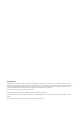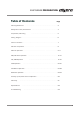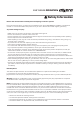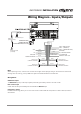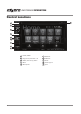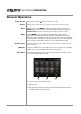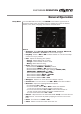AV615BHM INSTALLATION/OWNER’S MANUAL DVD Multimedia Receiver with Bluetooth featuring a 6.2" Touch Screen Display ® Safety Notes: The DVD video display of the in-dash unit will not operate while the vehicle is moving. This is a safety feature to prevent driver distraction. In-dash DVD video functions will only operate when vehicle is in Park and the parking brake is engaged. It is illegal in most states for the driver to view video while the vehicle is in motion.
Copyright Notes This product incorporates copyright protection technology that is protected by method claims of certain U.S. patents and other intellectual property rights owned by Macrovision Corporation and other rights owners. Use of this copyright protection technology must be authorized by Macrovision Corporation, and is intended for home and other limited viewing uses only unless otherwise authorized by Macrovision Corporation. Reverse engineering or disassembly is prohibited.
AV615BHM PREPARATION Table of Contents Warning Statement Page ............................................. 3 Safety Information/Precautions . . . . . . . . . . . . . . . . . . . . . . . . . . . . . . . . . . . 4 Preparation/Mounting ..................................... 5 Wiring Diagram . . . . . . . . . . . . . . . . . . . . . . . . . . . . . . . . . . 6 Control Locations. . . . . . . . . . . . . . . . . . . . . . . . . . . . . . . . . . . . . . . . 7 Remote Preparation . . . . . . . . . . . . .
AV615BHM PREPARATION WARNING Upon installation of this Monitor/DVD player (“unit”) into a vehicle, the driver of the vehicle must not operate this unit by watching videos or playing video games while driving. Failure to follow this instruction could lead to driver distraction which could result in serious injury or death to the vehicle’s occupants or persons outside the vehicle and/or property damage.
AV615BHM OPERATION Safety Information Please read all instructions carefully before attempting to install or operate. Due to its technical nature, it is highly recommended that your Axxera AV615BHM is installed by a professional installer or an authorized dealer. This product is only for use in vehicles with 12VDC negative ground only. To prevent damage or injury: • Make sure to ground the unit securely to the vehicle chassis ground. • Do not remove the top or bottom covers of the unit.
AV615BHM INSTALLATION Preparation Before You Start • Disconnect negative battery terminal. Consult a qualified technician for instructions. • Avoid installing the unit where it would be subject to high temperatures, such as from direct sunlight, or where it would be subject to dust, dirt or excessive vibration.
AV615BHM INSTALLATION Wiring Diagram - Inputs/Outputs HDMI Dual Mirror Input USB Input (Charging Only) SUBWOOFER GREY SUBWOOFER GREY REAR CAMERA INPUT YELLOW USB Extension Cable (Included) ACC B+ GROUND POWER ANTENNA RED ORANGE YELLOW PINK BLACK ORANGE / BLACK BLUE / BLACK BLUE FRONT LEFT CHANNEL SPEAKER WHITE GREY WHITE / BLACK GREY / BLACK REAR LEFT CHANNEL SPEAKER GREEN VILOET GREEN / BLACK VIOLET / BLACK SWC - GND (BLACK) SWC - 1 (BROWN) SWC - 2 (BROWN/BLACK) REVERSE (B-) PARKING B
AV615BHM OPERATION Control Locations 10 1 2 3 4 5 6 7 8 9 1 Power/Mode 2 Play/Pause/Channels 1-6 3 Select/Volume Up/Down 4 Mute 5 Microphone 7 6 IR Sensor 7 USB Port 8 Reset 9 Auxiliary Input 10 Eject
AV615BHM OPERATION General Operation Power On/Off Volume Momentarily press to turn the unit on or off. Rotate the volume knob to increase or decrease the volume level. Mute Momentarily press MUTE to silence the audio. Momentarily press MUTE again to return to the previously selected volume. Rotating the volume knob while the muted will also cancel the mute function.
AV615BHM OPERATION General Operation Setup Menu From the Main Menu screen, press SETUP in the bottom right corner to access the Setup menu and select from six categories across the bottom: General, Time, Video, Language, Illumination and Calibration. General: • Animation - Select Off, 10 second, 30 second, 1 minute, 90 second, 2 minute, 3 minute or 4 minute to set animation length. • Key Beep - Select a OFF or ON to select whether or not the unit beeps each time a key is pressed.
AV615BHM OPERATION General Operation Setup Menu Time: • Hour - Press < or > to adjust the hour down or up. • Minute - Press < or > to adjust the minutes down or up. • Format - Select between a 12HR or 24HR clock display. • AM/PM - Select between AM and PM for current clock time. Video: • Color - Drag to adjust between -20 and 20. • Brightness - Drag to adjust between -20 and 20. • Contrast - Drag to adjust between -20 and 20. • Tint - Drag to adjust between -20 and 20.
AV615BHM OPERATION AM/FM/RDS Tuner Operation 2 1 3 4 5 6 7 8 Radio Operation Main Menu 1 Current Mode Indicator 2 Tune Frequency Down 3 9 Select the Radio icon from the Main Menu screen. Press to return to Main Menu screen. Displays current mode of operation. Press << to tune radio to a lower frequency. Press < to tune the unit down one step at a time. Tune Frequency Up 4 Press >> to tune radio to a higher frequency. Press > to tune the unit up one step at a time.
AV615BHM OPERATION AM/FM/RDS Tuner Operation 10 Audio 10 11 12 13 Press to adjust the following Audio options: • EQ - Select from the preset EQ options: JAZZ, CLASSIC, POP, ROCK, BEAT OR FLAT, or select USER to manually adjust Bass, Middle and Treble options between -7 and 7. • Fader/Balance - Drag to adjust Fader options between 10F (front) and 10R (rear) and Balance options between 10L (left) and 10R (right). • Subwoofer/Loudness - Adjust subwoofer volume from 1-12, or turn subwoofer OFF.
AV615BHM OPERATION AM/FM/RDS Tuner Operation 14 Local / Distance 14 Program Type (PTY) 15 Traffic Announcements 16 Alternative Frequencies 17 15 16 17 Press to toggle between LOCAL and DX (distance) tuning. Press to select Program Type / Genre. Press to turn on/off Traffic Announcements. Press to select Alternative Frequencies.
AV615BHM OPERATION CD/USB Operation 1 2 3 6 4 5 CD/MP3/WMA or JPG Operation To play audio files from a disc or MP3/WMA files from a disc or USB device, insert disc or device and playback will begin automatically. To return to disc or USB playback from another mode of operation, select the corresponding icon from the Main Menu. • Disc Playback - Insert disc into the slot, and playback will begin automatically. • USB Playback - Insert a USB device into the USB slot on the side of the unit.
AV615BHM OPERATION CD/USB Operation 7 8 9 10 11 12 13 Camera 7 Previous Options 8 Mute 9 Previous File/Track 10 Audio 11 Play / Pause 12 Backward 13 Next File/Track 14 Forward 15 Next Options 16 Traffic Announcements 17 Alternative Frequencies 18 14 15 16 17 18 Press to access the Camera when the camera function is enabled. Press to see the previous screen of options. Press to mute the unit's sound. Press again to unmute, or sound can be restored by adjusting the volume knob of the front panel.
AV615BHM OPERATION Media Compatibility - USB File Type File System MP3 X X FAT 16/FAT 32 .mp3/.MP3/.Mp3/.mP3 X .wma/.WMA X .rmp/.m4a X X MPEG 1 X MPEG 2 X MPEG 2.5 X MPEG 1 X 32/44.1/48kHz FAT File Extension MPEG Format MPEG 2 X 12/16/22.05/24kHz MPEG 2.5 X 8/11.025/12kHz WMA 32/44.1/48kHz X MPEG 1 X 32 ~ 320kbps MPEG 2 X 8 ~ 160kbps MPEG 2.
AV615BHM OPERATION Media Compatibility - CD/DVD File Type ISO9660 File System ISO9660 Extension WMA MP3 Level 1, Level 2 Level 3 X X JOLIET ROMEO Other Extensions Playback Filename 32 bytes 32 bytes Playback X X Filename X X X X .mp3/.MP3/.Mp3/.mP3 Apple ISO X .wma/.WMA X File Extension MPEG Format Sampling Frequency X X MPEG 1 X MPEG 2 X MPEG 2.5 X MPEG 1 X 32/44.1/48kHz MPEG 2 X 12/16/22.05/24kHz MPEG 2.5 X 8/11.
AV615BHM OPERATION Media Compatibility Media Compatibility The following types of discs/files are compatible: • CD-DA, CD-ROM (ISO), CD-R, CD-RW • DVD Video, DVD+R/RW, DVD-R/RW • AVI - Max video resolution: 720x480, Max video bit rate: 5000 kbps • Mpeg2: Max video resolution: 720x480, Max video bit rate: 5000 kbps • Mpeg4: Max video resolution: 720x480, Max video bit rate: 5000 kbps • DivX/Xvid: Max video resolution: 720x480, Max video bit rate: 5000 kbps • SD/USB format type: FAT32/FAT The following type
AV615BHM OPERATION DVD Operation 2 1 3 4 5 6 7 Inserting a Disc Ejecting the Disc Touchscreen Controls Main Menu 1 Direct Title Access 2 Direct Chapter Access 3 DVD Menu 4 Additional Options 5 8 9 5 Insert disc into the slot, and playback will begin automatically. Submenus may have to be pressed to access the DVD content. Read the directions of your specific DVD disc for other features. Press to eject the disc. Press anywhere on the LCD to display touch screen controls.
AV615BHM OPERATION DVD Operation 10 12 13 14 15 16 17 18 Next Chapter 10 Press to advance to the next chapter. Fast Reverse 11 Press to fast reverse playback at various speeds: FRx2, FRx4, FRx8 or FRx20. Fast Forward 12 Press to fast forward playback at various speeds: FRx2, FRx4, FRx8 or FRx20. Repeat 13 Press to select from the following repeat options: Repeat Chapter, Repeat Title, Repeat All or Repeat Off.
AV615BHM OPERATION DualMirror™ Operation The DualMirror™ technology allows you to mirror the screen of select Android smartphones as well as iPhone, iPod and iPad devices onto the receiver's screen and to charge your mobile device through the rear USB port. Simply plug in your device to the rear HDMI and USB inputs, and you are ready to view your favorite navigation or music apps directly on the receiver’s screen. Note: The rear USB port is only for charging (not for playback).
AV615BHM OPERATION DualMirror™ Operation Connecting an iPhone, iPod or iPad device DMH25 WiFi Dongle (sold separately) To HDMI Input 23
AV615BHM OPERATION Bluetooth Operation 1 2 3 4 6 5 7 Preparation Pairing a New Device Before you can use a Bluetooth device, it must be paired and connected. Make sure that Bluetooth is activated on your device before you begin the pairing process. The unit broadcasts the pairing signal constantly when no devices are currently connected. Complete the pairing sequence from your Bluetooth device. Refer to the owner's manual for your device for more details. The device name is "AXXERA BT".
AV615BHM OPERATION Bluetooth Operation 8 9 11 10 Make a Call 8 Dialed Call Log 9 Received Call Log 10 Missed Call Log 11 Contacts 12 13 14 15 16 17 18 19 20 Press to display the keypad and make a call. Press to display a log of dialed calls. Use the icons on the right to search for a specific contact or scroll through the list. Press to display a log of received calls. Use the icons on the right to search for a specific contact or scroll through the list. Press to display a log of missed calls.
AV615BHM OPERATION Front 3.5mm Aux Input & Rear RCA A/V Input Auxiliary Input Connect an optional audio source into the 3.5mm (front panel) input. Select auxiliary input from the Main Menu to listen to audio. Adjust volume on the external audio source as needed (if connected to the headphone output of the device). Using AV Input Connect an optional audio/video source to the rear auxiliary input (Red/White/ Yellow RCA connectors). Refer to page 6 for details.
AV615BHM OPERATION Limited One Year Warranty This warranty gives you specific legal rights. You may also have other rights which vary from state to state. Dual Electronics Corp. warrants this product to the original purchaser to be free from defects in material and workmanship for a period of one year from the date of the original purchase. Dual Electronics Corp.
AV615BHM OPERATION Specifications Disc Frequency response: 20Hz-20kHz Channel separation @ 1kHz: >80dB D/A converter: 24 Bit FM Tuner Tuning range: 87.5MHz-107.9MHz Usable sensitivity: 10dBf 50dB quieting sensitivity: 20dBf Stereo separation @ 1kHz: 38dB Frequency response: 30Hz-13kHz AM Tuner Tuning range: 530kHz-1710kHz Usable sensitivity: 24uV Frequency response: 30Hz-2.3kHz Front USB Compatibility: High Speed USB 2.0 USB Class: Mass storage class Monitor Panel size: 6.
AV615BHM OPERATION Troubleshooting General Problem Unit will not turn on (no power) Unit has power (but no sound) Unit blows fuse(s) Unit has audio (but no video) No video display (when in reverse) DVD does not start playback IR remote does not work Excessive skipping Disc Region Incorrect appears on display Cause Action Yellow wire not connected or incorrect voltage Red wire not connected or incorrect voltage Check connections for proper voltage (11~16VDC) Black wire not connected Check connection
AV615BHM OPERATION Notes 30
Dual Electronics Corp. Toll Free: 1-866-382-5476 Monday-Friday, 9AM-5PM EST www.axxeraaudio.com ©2016 Dual Electronics Corp. All rights reserved.