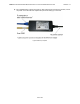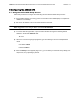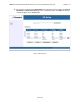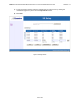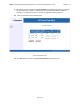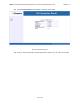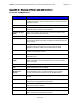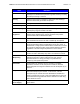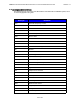Maintenance Guide
Table Of Contents
ABMAX CUSTOMER PREMISE EQUIPMENT INSTALLATION AND MAINTENANCE GUIDE VERSION 1.1
33
OF 42
9 Configuring the ABMAX CPE
9.1 Using the Online CPE Setup Screen
Follow this procedure to configure the CPE using the CPE browser-based setup screens.
1) If the installer laptop is not running, power on and wait for the installer laptop to complete ini-
tialization to the desktop.
2) Set the PC IP address to be on the same network as the CPE.
Note: Suggested to use config IP 10.1.1.2, netmask 255.255.255.0.
3) To run the CPE setup operation, open an internet browser and type the following default
address in the browser Address field:
10.1.1.1
4) When the connection login popup appears, type the following in the user name/password
fields:
User Name: admin
Password: admin
5) When the Setup screen appears (Figure 9-1), you can build your Channel List by adding new
frequencies, or by uploading a plan file.