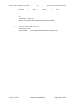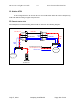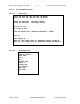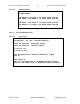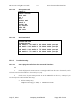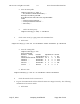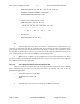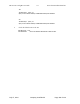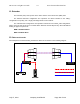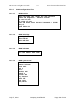User Guide
Table Of Contents
- Revision History
- PLEASE READ THESE SAFETY PRECAUTIONS!
- Document Overview
- AB-Access Overview
- AB-Access
- RF Design and Planning
- Static Configurations
- CLIP_T
- CLIP_S
- Hybrid CLIP_S
- 1483_T
- 1483_S
- Native ATM
- Extender
AB-Access Config & User Guide 5.5 Axxcelera Broadband Wireless
July 27, 2004 Company Confidential Page 117 of 129
ADMIN Access_NGI>set pvc add 101 0 250 be 102 0 250 be
Adding PVC i=101/0/250 o=102/0/250 to switch fabrice
Updating FLASH memory. Please wait ... Done.
• Show the PVCs mapped in the switch
ADMIN Access_NGI> show pvc list id 0
------------------------------------------------------------
PVC ID IPort IVPI IVCI BW OPort OVPI OVCI BW
------------------------------------------------------------
1 101 0 250 0 102 0 250 0
• Delete a PVC
ADMIN Access_NGI> set pvc del 1
SU
1. Check all physical connections. The radio is a network device, which means if you
connect it to a PC (NIC) you will use a straight cable. If you connect the radio to a network device
(hub, switch, router) you will use a Ethernet cross-over cable(1-3, 2-6). It is also important to check
that the cable is punched down correctly in the wall box and the cable is terminated correctly at the
radio. The termination at the radio uses 568B (wo,o,wg,bl,wbl,g,wbr,br).
2. Make sure the computer you are pinging from is on the same network as the AP. If
you are on a different network than the radio make sure you have the proper routes in the radio and
the computer you are trying to ping from.
12.1.3.2 Can’t ping the radio across the wireless link.
There can be numerous reasons why you can’t ping across the wireless link. After following
these troubleshooting steps and you still can’t ping across the wireless link refer to the RF
troubleshooting document.
1. Check that SU has the proper MID.
192.168.3.10 hmm> system mid
MID 3
2. Check the ipatm pvc is correct in relation to the MID and remoteip