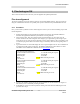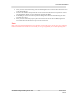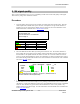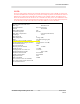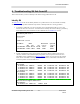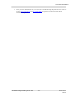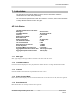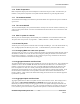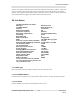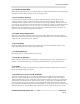Trouble Shooting Guide
Table Of Contents
- Troubleshooting-Installing an RF link
- Issue : 5.3.x
- Authors : Matt Olson/Dave Sida
- Date : 30th July 2004
- CONTENTS
- CHANGE HISTORY
- INTRODUCTION
- Aligning an SU
- Fine tuning an SU
- SU signal quality
- Troubleshooting SU link from AP
- Link status
- AP Link Status
- SU Link Status
- MAC type
- Unit MAC address
- Channel
- Radio Channel Mask
- Correlation sequence
- MAC delay compensation
- Unit Range
- Base Station ID
- Radio Temperature
- RSSI
- Path loss in excess of FSL (estimate)
- Downlink RSSI Fade Margin
- TX maximum backoff
- TX current backoff
- Max TX power for channel
- Actual TX power
- Averaging MAC error rates over
- Downlink Header Error Rate
- Downlink Cell Error Rate
- Uplink Cell Error Rate
- Modem RSSI
- Mac stats
- Modem txpower
- Modem mmse
- PNMS Sector
- Survey Scan
- Modem msreg 6 1
- Modem rxdc stats
- Bun list channels
Axxcelera Broadband
Troubleshooting-Installing an RF link - 11 - Issue: 5.3.x
Rev 2
4 Fine tuning an SU
This section will discuss how to fine tune your SU alignment for optimal performance.
Fine tune alignment
The easiest and fastest way to fine tune the antenna is to look at the RSSI of the SU. This can be done by
using the command hmm modem rssi repeatedly until you have found the best possible RSSI for the SU.
4.1.1 Procedure
Once you have either eyeballed or used a GPS to align the SU then you can use the following steps to fine
tune the alignment.
1. Perform a link budget on the link with the spreadsheet provided by Axxcelera Broadband to
determine the approximate RSSI that you should be receiving at the SU.
2. Telnet into the radio. This can be done from the terrestrial interface or can be done over the
wireless interface if the radio is aligned close enough to get a signal that is good enough to pass
some data. If you are going to telnet to the radio over the wireless link it is also a good idea to start
a continuous ping to the radio. This will also help you to identify when the link is getting better or
worse.
3. Type hmm modem rssi which will display the receive signal strength at the SU. This command can
be repeated by simply typing period enter. The RSSI is highlighted in yellow below. For more
information on the modem rssi command refer to Modem RSSI section.
4. Now have the installer slowly turn the SU on its horizontal axis in one direction one degree at a
time. While you are continuously checking the RSSI.
5. If the RSSI gets worse have him stop and start turning it the other direction following the same
procedure as in step 4.
192.168.4.2> hmm modem rssi
mean actual RX chain attenuation +11.556 dB demod gain stage IN
actual RX gain +80.950 dB
baseband gain +6.000 dB
RSSI
-75.394 dBm Fade margin too low
192.168.4.2> .
mean actual RX chain attenuation +11.094 dB demod gain stage IN
actual RX gain +80.950 dB
baseband gain +6.000 dB
RSSI
-75.856 dBm Fade margin too low
192.168.4.2> .
mean actual RX chain attenuation +11.094 dB demod gain stage IN
actual RX gain +80.950 dB
baseband gain +6.000 dB
RSSI -
75.856 dBm Fade margin too low
192.168.4.2>