User manual
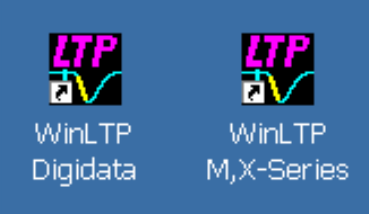
34
Fig 2.6.1.
When WinLTP starts up, the initial ‘splash screen’ comes up almost immediately indicating that the
program in “Loading…”, which takes at least 15 seconds. After this period the “Loading…” message goes
away and the initial Data Root Folder is shown (Fig. 2.7.1).
NOTE: There may be a video related BUG with early versions of Windows XP. If WinLTP hangs up
during start-up (start-up can take at least 15 seconds!), try changing your video to Classic (Windows
2000) mode.
NOTE: If you are trying to run an M or X-Series board, and you get an ERROR message saying that
“dynamic link library NICAIU.DLL" has not been found
this means that you either haven’t installed NI-DAQmx on your computer.
If you get an error like:
WinLTPm210.exe – Entry Point Not Found
The procedure entry point DAQmxGetAIUsbXferReqSize could not be located in the dynamic link
library NICAIU.DLL
this means that you have an NI-DAQmx version earlier than 8.8 installed. You must install version 8.8 or
later because of the code added to support USB M-series boards and version 9.5 or later to support the
X-Series boards. You might as well download and use the latest Version 9.9 from www.ni.com.
2.7 Automatic Data Folder Creation at Start-up
The Data Root Folder is the folder off of which all subsequent data folders will be created. In Fig. 2.7.1,
the data drive folder is C: and the data root folder is the folder containing the WinLTP program, \WinLTP.
The WinLTP program folder C:\WinLTP is the default data root folder that is presented upon initial start-
up. Therefore if today was June 24, 2010, then the data folder into which the *.P0 sweep and *.AMP files
would be written would be C:\WinLTP\100624, and this data folder would be automatically created. The
first two characters of the data folder denote decade and year, the second two characters denote month
and the third two characters denote day of the month. With this method, folders are automatically sorted
year/month/day when viewed with the Windows Explorer.
To change the Data Root Folder either type in a new one in the edit box, or click on the change button to
bring up the Change Data Folder Dialog box (Fig. 2.7.2), and either choose a different existing Data Root
Folder, or make a new one by clicking on the ‘Make a New Folder’ button. Once you click on the Accept
button, the final Data Root Folder and the Data Read/Write Folder (which is the Data Root Folder plus a










