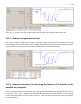User manual
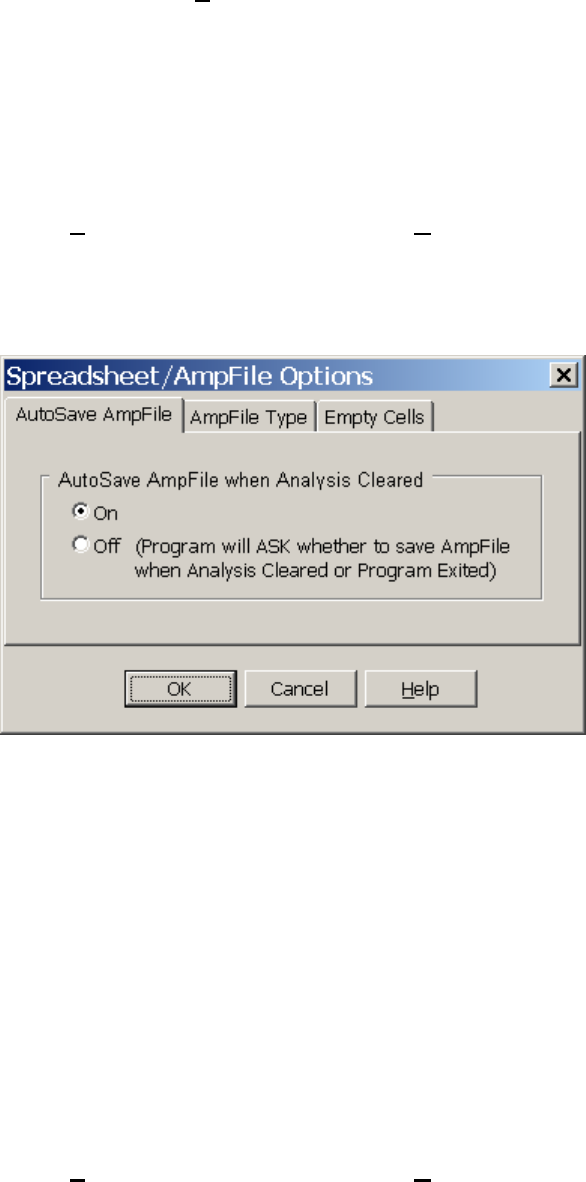
126
The Menu command
AmpFile -> Save Spreadsheet to ASCII and/or Excel AmpFile
saves the Spreadsheet no matter what, unless there is nothing in the Spreadsheet.
When the Spreadsheet and Analysis Graphs are Cleared by the Menu command
AmpFile -> Clear Analysis Graphs, Start New AmpFile,
the Spreadsheet data will be saved to an ASCII AMP file or an Excel XLS file if the AutoSave AmpFile
when Analysis radiobutton is On. This AutoSave AmpFile when Analysis radiobutton is set by calling
up the Spreadsheet/Ampfile Options dialog box by using the Menu command:
AmpFile -> Spreadsheet/Ampfile Options…
And then clicking on the AutoSave AmpFile tab (Fig. 4.17.1).
Fig. 4.17.1. The Spreadsheet/AmpFile Options dialog box with the AutoSave AmpFile tab chosen.
When the AutoSave AmpFile when Analysis Cleared is Off, the Spreadsheet data will not be saved if
the Analysis Grahps and the Spreadsheet are cleared. However, when the AutoSave AmpFile when
Analysis Cleared is Off, the WinLTP will ask whether you want the Spreadsheet data saved when you
exit WinLTP.
See also Automatically Clear Current Reanalysis at Start of Next Reanalysis (Section 15.8).
When the Spreadsheet data is saved, it can either be saved to an ASCII text file (*.amp), an XLS file that
can be loaded directly into an Excel spreadsheet, or both can be chosen simultaneously. This AmpFile
Type is set by calling up the Spreadsheet/Ampfile Options dialog box by using the Menu command:
AmpFile -> Spreadsheet/Ampfile Options…
And then clicking on the AmpFile Type tab (Fig. 4.17.2). Then click the checkbox to save it to and ASCII
test file (*.amp) and/or an Excel file (*.xls).