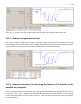User manual
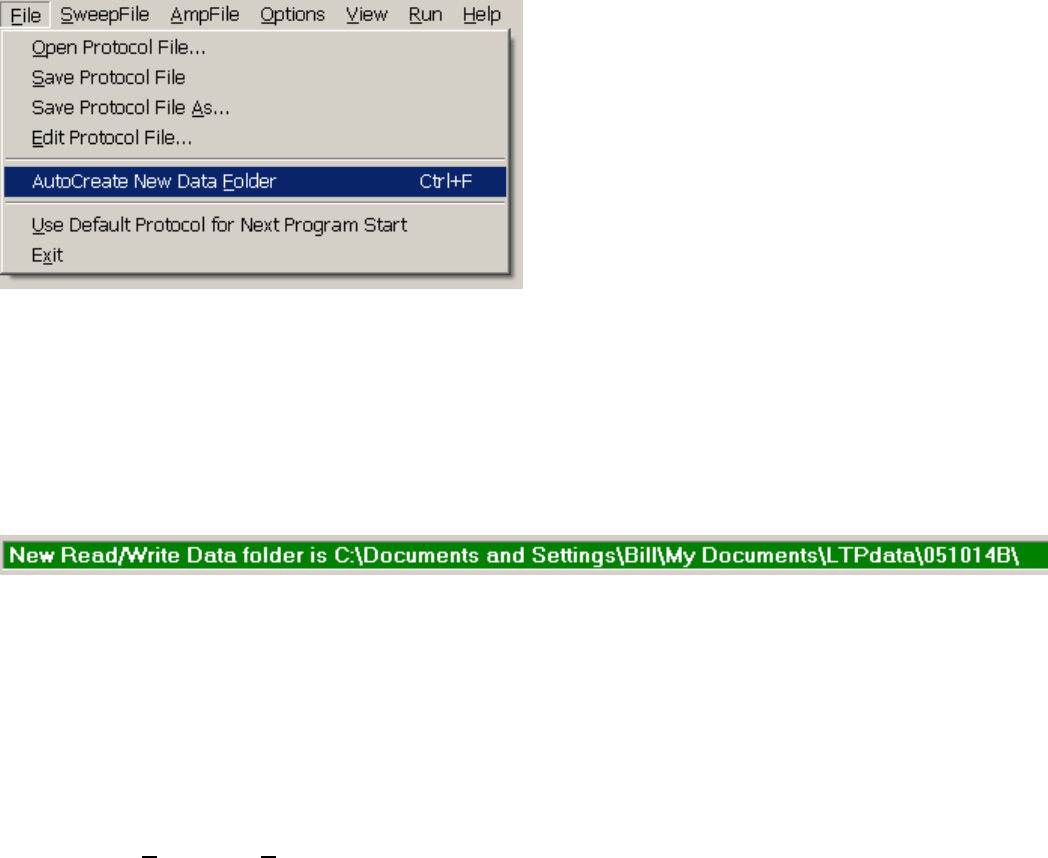
125
4.16 AutoCreate a new Data Folder (using CTL-F) while running an
experiment
The Data Read/Write Folder is automatically created at the startup of WinLTP (Section 2.7). However, if
you wish to change the Data Read/Write Folder during an experiment or before the next experiment (say
for a different cell, etc), you can AutoCreate a new Data Folder. This can be accomplished by choosing
“AutoCreate new data Folder” in the File menu (Fig. 4.16.1). Alternatively, you can quickly AutoCreate a
new data folder ‘on-the-fly’ (e.g. while saving ADsweeps) just by pressing the CTL-F hotkey.
Fig 4.16.1. The File menu showing the “AutoCreate new data Folder CTL-F” selection.
When this is done, the data folder is changed from C:\WinLTP\051014\ to the newly created data folder
C:\WinLTP\051014B (Fig. 4.16.2). Up to 26 data folders (e.g. up to C:\WinLTP\051014Z) can be
AutoCreated in this manner.
Fig. 4.16.2. After AutoCreating new data Folder using CTL-F.
4.17 Saving AMP and XLS Analysis Files After an Experiment
The Spreadsheet data can be saved to either an ASCII AMP file, or an Excel XLS file, or both, in three
ways:
1) By Menu command
AmpFile -> Save Spreadsheet to ASCII and/or Excel AmpFile
2) When the Spreadsheet and Analysis Graphs are Cleared by the Menu command
AmpFile -> Clear Analysis Graphs, Start New AmpFile
3) When WinLTP is exited