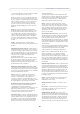User`s manual
Table Of Contents
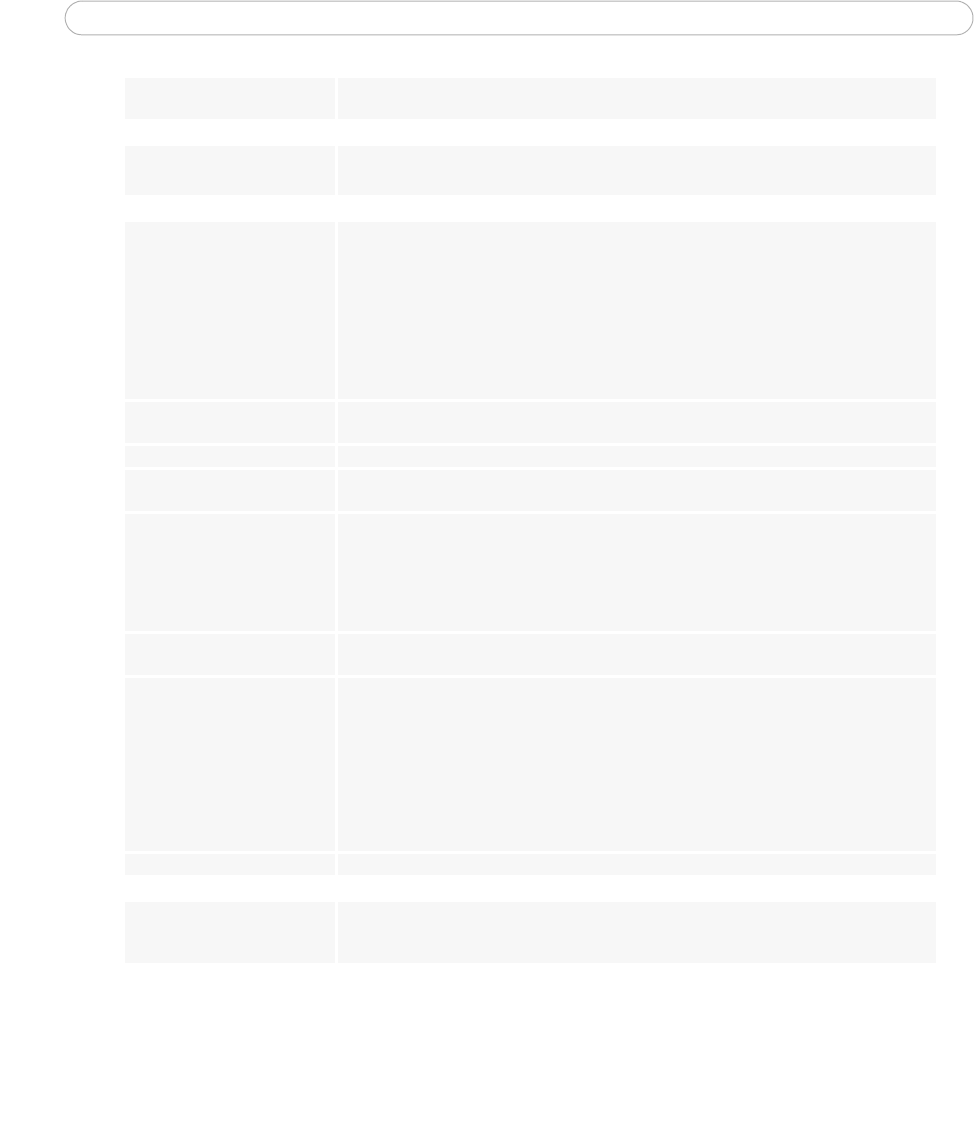
42
AXIS Q6032-E - Troubleshooting
For additional assistance, please contact your reseller or check the product’s support pages on the Axis web site at
http://www.axis.com/techsup
Slow performance Slow performance may be caused by e.g. heavy network traffic, many users with access to unit,
low performing client, use of features such as Event handling, Image rotation.
Bad snapshot images
Display incorrectly configured on
your workstation
In Display Properties, configure your display to show at least 65536 colors, i.e. at least 16-bit.
Using only 16 or 256 colors on your display will produce dithering artifacts in the image.
Problems with the H.264 format
No H.264 displayed in the
client
Check that the correct network interface is selected in the AMC control panel applet (network
tab).
Check that the relevant H.264 connection methods are enabled in the AMC control panel
applet (network tab).
In the AMC control applet, select the H.264 tab and click the button Set to default H.264
decoder.
No multicast H.264 displayed in
the client.
Check with your network administrator that the multicast addresses used by the
AXIS Q6032-E are valid for your network.
Check with your network administrator to see if there is a firewall preventing viewing.
Multicast H.264 only accessible
by local clients.
Check if your router supports multicasting, or if the router settings between the client and the
server need to be configured. The TTL (Time To Live) value may need to be increased.
Poor rendering of H.264 images. Color depth set incorrectly on clients. Set to 16-bit or 32-bit color.
In the case of blurred text overlays, or other rendering problems, you may need to enable
Advanced Video Rendering from the H.264 tab in the AMC control panel applet.
Ensure that your graphics card is using the latest device driver. The latest drivers can usually be
downloaded from the manufacturer's web site.
Color saturation is different in
H.264 and Motion JPEG
Modify the settings for your graphics adapter. Please see the adapter's documentation for more
information.
Lower frame rate than expected Reduce number of applications running on the client computer.
Limit the number of simultaneous viewers.
Check with the system administrator that there is enough bandwidth available. See also the
online help.
Check in the AMC control panel applet (H.264 tab) that video processing is not set to Decode
only I frames.
Lower the image resolution.
Image degeneration Decrease the GOV length, see the online help for more information.
Unexpected PTZ behavior
Problem with hardware Go to System Options > Maintenance > Dome Status and click Test to test the camera and
dome mechanics for errors. Contact Axis Customer Services if you receive an error message as
the result of this test.