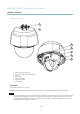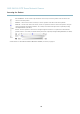User manual
AXIS Q6032-E PTZ Dome Network Camera
Accessing the Product
Activate the product’s heater with this button. Enable this b u tton from Live View Config > Action Buttons.
Enable or disable the Gatekeeper by selecting On or Off from the drop-down list. See
page 25
for more information
about Gatekeeper.
AXIS Media Control viewer toolbar
The AXIS Media Control viewer toolb ar is availab le in Internet Explorer only. See
AXIS Media Control (AMC), on page 11
for more
information. The toolbar displays the following butto ns:
The Play button connects to the Axis product and s tarts playing a media stream.
The Stop button stops the media stream.
The Snapshot button takes a snapshot of the video i mage. The location where the image is saved can be specified
in the AMC Control Panel.
Click the View Full Screen button and the video image will fill the entire screen. Press ESC (Escape) on the computer
keyboard to cancel full screen view.
The Record button is used to record the current video stream. The location where the recording is saved can be specified
in the AMC Control Panel.
PTZ Controls
The Live View page also displays Pan/Tilt/Zoom (PTZ) controls. The a dministrator can enable/disable controls for specified users under
System Options > Security > Users.
With the PTZ Control Queue enabled the time each user is in control of the PTZ settings is limited. Click the buttons to request or
release control of the PTZ controls. The PTZ Control Queue is set up under PTZ > Control Queue.
Click the Emulate joystick mode button and click in the image to move the camera view in the direction of the
mouse pointer.
Click the Center mode button and click in the image to center the camera view on that position. The center mode
button could also be used to zoom in on a specific area. Click in the image and drag to draw a rectangle surrounding
theareatobemagnifi ed. To zoom out, rotate the mouse wheel.
Click the Ctrl panel button to open the PTZ control panel which provides additional PTZ c ontrols.
User-defined buttons can also appear in the Control panel. See
Controls, on page 27
.
Select a recorded tour and click to play a previously recorded tour and click to stop. See
Tour Reco rding, on page 26
.
Select a PTZ preset position to steer the camera v ie w to the saved position. See
Preset Positions,
on page 23
.
Click the Start Auto Track button to start autotracking directly from the Live View page. See
Autotracking, on pag e 23
.
9