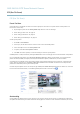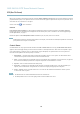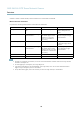User manual
AXIS Q6032-E PTZ Dome Network Camera
PTZ (Pan Tilt Zoom)
the most movement w ill be followed. Autotracking continues until the moving object stops or disappears from the mo nitored area.
Movement in areas blocked by privacy masks and in exclude areas does not trigger autotracking.
It is strongly recommende d to enable the PTZ Control Queue if autotracking and guard tour are enabled simultaneously. In the PTZ
Control Queue, guard tour has lower priority than autotracking, so autotracking will not be abandoned to start a guard tour.
Configuration
Start/Stop Autotracking - Click Start to enable autotracking. To disable autotracking, click Stop.
Settings - The Movement trigger sensitivity level can be set to Low, Medium or High. Medium is usually a good choice, depending o n
the size o f the moving obj ects and the image contrast, a low or high sensitivity might be more suitable.
Exclude Areas
Exclude areas are areas w h ere m ovement is to be ignored.
Note
Movement in an area blocked by a privacy mask is always ignored.
1. Click Add area to create an exclude area
2. Resize and move the area (the blue rectangle) to the desired position.
3. Enter a descriptive name and click Save.
To remove an area, click the name of the area and click Remove. To enable or disable an area, click t he name of the area and
click Enable/Disable.
Max Limits
The pan and tilt lim its r estrict the area wher e a utotracking is allowed. The area beyo
nd the set limits will be ignored. This may prove
useful, for example, to avoid tracking birds in the sky. Between the pan start a nd e nd limits , autotracking is allowed going clockwise.
The illustrations show the difference between setting a range from 135° to 45° (1) and a range from 45° to 135° (2).
1. Select Enable tilt limit and Enable pan limit respectively to enable the tilt and pa n limits.
2. Enter the Tilt angle and Pan lim it values, o r click the links and mo ve the blue horizontal and vertical bars in the preview
window until satisfied.
3. Click Save.
24