Operation Manual
Table Of Contents
- toc
- Product overview
- How to access the product
- Setup
- Product webpage overview
- Image quality
- About capture modes
- How to replace the lens
- How to select exposure mode
- How to reduce noise in low-light conditions
- How to reduce motion blur in low-light conditions
- How to maximize details in an image
- How to handle scenes with strong backlight
- How to stabilize a shaky image with Electronic Image Stabilization (EIS)
- How to monitor long and narrow areas
- How to enhance facial recognition
- About view area
- PTZ (Pan Tilt Zoom)
- Privacy masks
- Overlays
- Streaming and storage
- Events
- Applications
- Troubleshooting
- Specifications
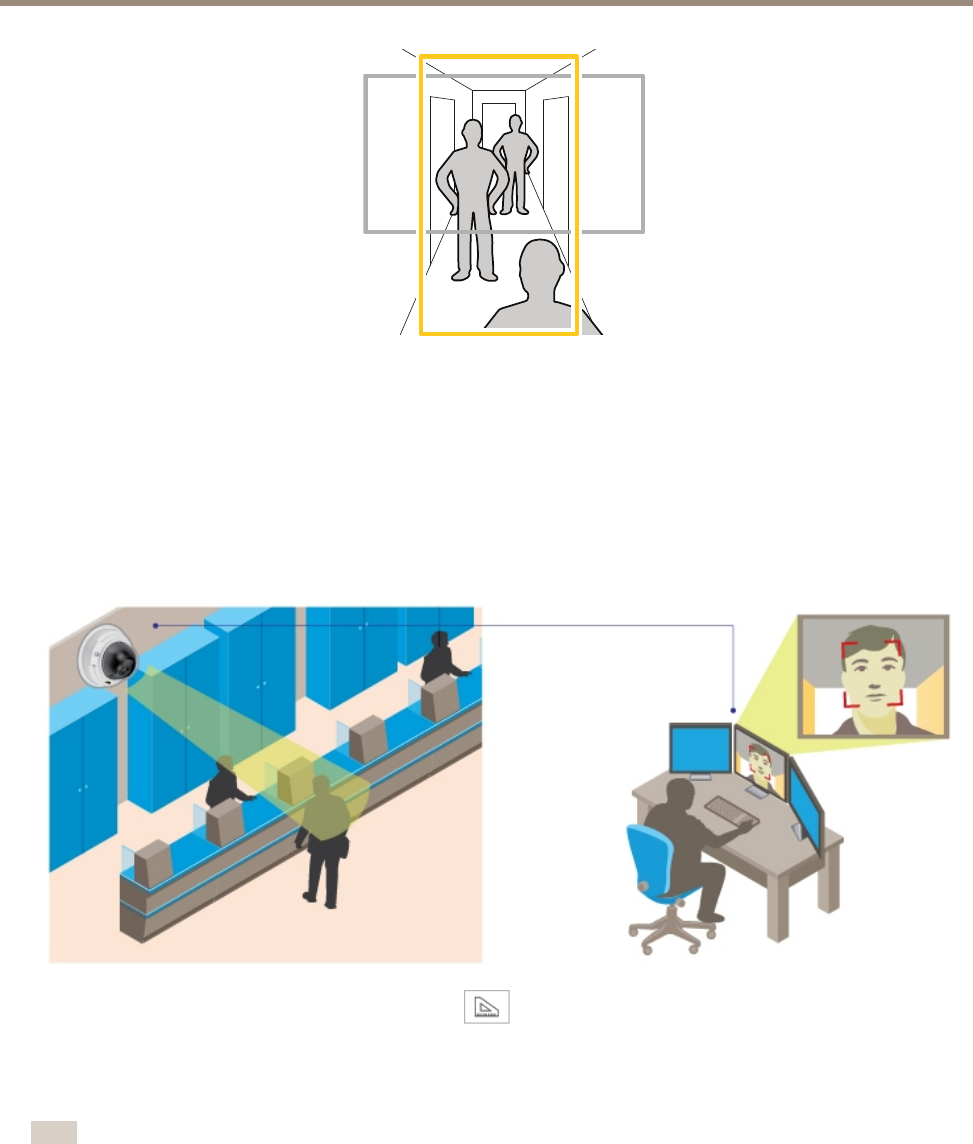
AXISQ1615MkIINetworkCamera
Setup
1.Dependingonyourproduct,turnthecameraorthe3–axislensinthecamera90°or270°.
2.GotoSettings>Stream>Orientationontheproduct’swebpageandrotatetheview90°or270°.
Findoutmoreataxis.com/axis-corridor-format
Howtoenhancefacialrecognition
Tobetterrecognizethefaceofapersonpassingbythecamera,youcansettheoptimalpixelresolutionwiththecamera’spixel
counter.
1.GotoSettings>System>Orientationandclick.
2.Adjustthesizeandplacementoftherectangleinthecamera’sliveviewaroundtheareaofinterest,forexamplewhere
thefacesofpassingpersonsareexpectedtoappear.Youcanthenseethenumberofpixelsrepresentedbythesidesof
therectangle.
Note
Youcanuseanobjectofaknownsizeintheviewasareferencetodecidehowmuchresolutionisneededforrecognition.
11










