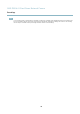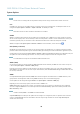User manual
AXIS P3304-V Fixed Dome Network Camera
Recordings
Recordings
TheAxisproductcanbeconfigured to record video continuously or according to an action rule:
• To start a continuous recording, see page 33.
• To set up action rules, see page 30.
• To access recordings, see Recording List, on page 33.
•Toconfigure camera controlled storage, see Storage, on page 41.
Recording List
Recorded videos are listed on the Recordings > List page. The list s hows each recording’s s tart date and time, duration and the
event that triggered the recording.
To play or download a recording, follow these steps:
1. Go to Recordings > List.
2. Use the filter to narrow the list of recordings. Enter the desired filter criteria and click Filter . Some filters may take
a long time to complete.
3. Select the recording.
4. Click Play to play the recording, or click Download to download the recording.
Multiple recordings can be downloaded at the same time. Select the recordings and click Download. The downloaded file is a zip file
containing a minimum of three files, of which the Matroska (mkv) files are the actual recordings. The recordings are time-stamped
with the date and time they were downloaded (that is, not the date the
recordings were made).
Note
To play recordings in Windows Media Player, A XIS Matroska File Splitter must be installed. AXIS Matroska File Splitter
can be downloaded from www.axis.com/techsup/software
For detailed recording and video in formation, select a recording and click Properties .
To remove a recording, select the recording and click Remove.
Continuous recording
The Axis product can be c onfi gured to continuously save video to a storage device. See Storage, on page 41 for more information
about storage devices. To prevent the disk from becoming full, it is recommended to configure the disk to automatically remove
old recordings see .
To start a continuous recording, follow these steps:
1. Go to Recordings > Continuous.
2. Select Enabled.
3. Select type of storage device from the Disk lis t.
4. Select a Stream profile to use for continuous recordings.
5. Click Save to save and start the recording.
33