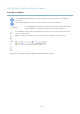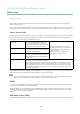User manual
AXIS P3304-V Fixed Dome Network Camera
Video and Au dio
The Contrast changes the relative difference b etween light and dark. It can be adjusted using the slidebar.
White balance
White balance is used to make colors in the image appear the same regardless of the color temperature of the lig ht source. The Axis
product can be set to automatically identify the light source and compensate for its color. Alternatively, select the type of light
source from the drop-down list. For a de scription of each available setting, see the online help
.
Wide Dynamic R ange (Dynamic Contrast)
Wide dynamic range (Dynamic Contrast) can improve the exposure when there is a considerable contrast between light and dark
areas in the image. In intense backlight conditions, enable WDR. D isable WDR In low light conditions for optimal exposure.
Note
This setting is only possib le when using automatic exposure control.
Exposure Settings
Configure the exposure settings to s uit the image quality requirements in relation to lighting, frame rate and bandwidth
considerations.
Exposure value - Click in the b ar to fine-tune the exposure.
Exposure control - These settings is used to adapt to the amount of light used. Automatic is the default settings can be used in most
situations. The shutter speed is automatically s et to produce optimum image quality. Flicker-free 50 or 60 Hz is used to remove
flicker which can be caused by fluorescent and other light sources. The Hold current option locks the c urrent exposure settings.
Enable Backlight compensation - Enable this option if a bright spot of light, for example a light bulb, causes other areas in
the image to appear too dark.
Exposure zones - This settings determines w hich part of the image is used to calculate the exposure. For most situations, the Auto
setting can be used. For particular requirement, select a predefined a rea.
Exposure priority - When Motion is prioritized and maximum Shutter time is set to a s
mall value, motion blur in the image is
minimized. This can be useful for recognition of moving objects such as people and vehicles. However, prioritizing motion may cause
an increase in image noise , especially in low light situations. When Low noise is prioritized and Gain is set to a small value, image
noise is minimized. The file size is reduced, w h ich can be u
seful if storage spac e o r ba ndwidth is limited. However, prioritizing low
noise ma y result in a very dark image, especially in low light situations.
Iris adjustment
Select Enable automatic iris adjustment to au
tomatically compens ate for changing light conditions. This option is not available
if a fixed iris is used.
View Area
A view area is a cropped part of the full view . The view area is treated as a video source in Live View and has its own video
stream and P TZ settings.
To enable a view area,
go to Video & Audio > Camera Settings and select Enable View Area.
When setting u
p a view area it is recommended that the video stream resolution is the same size as o r smaller than the view area
size. S etting the video stream resolution larger than the view area size implies digitally s c aled up video after sensor capture,
requiring more bandwidth without adding image information.
To configure the view area:
1. Go to Video & Audio > View Area.
2. Select an Aspect ratio and a Video stream resolution.
18