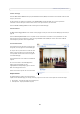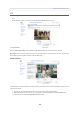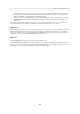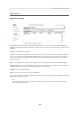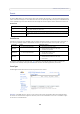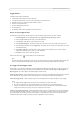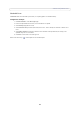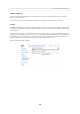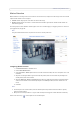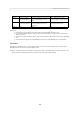User`s manual
23
AXIS P3301/AXIS P3304
4. Click Add. This camera position is then saved as a preset position in the camera. The position can be assumed at any
time, by selecting it from the drop-down list of available positions. Presets can be selected in from the Live View
window, from Events, from the Guard Tour, and in Sequence mode.
You can set a position as the Home position, which is readily accessible by clicking on the Home button in both the
Preset Position Setup page and the Live View page. The position's name will have (H) added. For example, Office
Entrance (H).
You can return the AXIS P3304 Network Camera to the overview image after a set time of viewing a preset position. The
interval is configurable from 0 seconds (i.e. disabled) to 300 seconds. The default interval is 30 seconds.
Guard Tour
A Guard Tour displays the video streams from different preset positions, one-by-one, in a pre-determined order or at random,
and for configurable time periods. Once the preset position has been set, and added to the guard tour, you can decide the
viewing time in seconds or minutes in the Guard Tour Setup window. You can also decide the order in which you will view
these presets, or you can choose a Random view order in this same window.
Advanced
The Control Settings enable managing the different controls provided for PTZ.
The Panel Shortcut Command Buttons are controls for creating and saving Panel Shortcut Command Buttons. These buttons
provide direct access to various built-in auxiliary commands provided by the PTZ driver. The buttons are displayed in the PTZ
Panel, which can be viewed in the Live View page by clicking the Ctrl panel button.