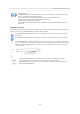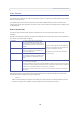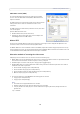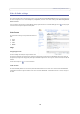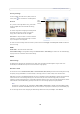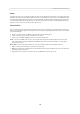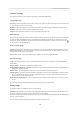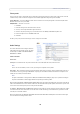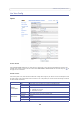User`s manual
15
AXIS P3301/AXIS P3304
Overlay Settings
Use these settings to include an text, date, and time as
overlay. Click for information on available options.
Preview
For a preview of the image before saving, select video
format and Open. When satisfied with the settings,
click Save.
To view the image while configuring the settings and to
check how many pixels are used in an area of the
image, choose a Video format and click Open.
Pixel Counter - The pixel counter is useful in situations
where there is a requirement that the image is a certain
size, for example in face recognition.
To set the size of the rectangle enter the number of pixels to show and click Apply. Check Show pixel counter to enable the
box in the image.
Audio
Enable Audio - Check this box to enable audio.
Current Audio Settings - Configuration settings from Video & Audio > Audio Settings are shown here. See Audio Settings,
on page 18 for more information on the audio settings.
H.264
GOV Settings
The GOV structure describes the composition of the video stream and setting the GOV-length to a higher value saves
considerably on bandwidth but may have an adverse effect on image quality.
Bit Rate Control
The bit rate can be set as Variable Bit Rate (VBR) or Constant Bit Rate (CBR). VBR adjusts the bit rate according to the image
complexity, using up bandwidth for increased activity in the image, and less for lower activity in the monitored area.
CBR allows you to set a fixed Target bit rate that consumes a predictable amount of bandwidth. As the bit rate would usually
need to increase for increased image activity, but in this case cannot, the frame rate and image quality are affected
negatively. To partly compensate for this, it is possible to prioritize either the frame rate or the image quality whenever the bit
rate needs to be increased. Not setting a priority means the frame rate and image quality are equally affected.
Note:
To determine a reasonable bit rate, go to Setup > Video & Audio > Video Stream > Image, check the Include checkbox
and enter the code #b in the Include text: field. The current bit rate is displayed as a text overlay on the Live View page.
To view the image stream while configuring the GOV settings and Bit rate control, select Open... under Preview.
Text,
overlay
date & time