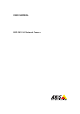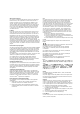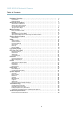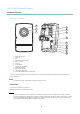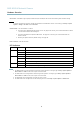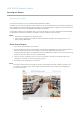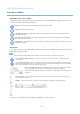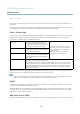User manual
AXIS M1014 Network Camera
Accessing the Product
AXIS Media Control viewer tool bar
The AXIS Media Control viewe r toolbar is availab le in Interne t Explorer only. See
AXIS Media Control (AMC), on page 10
for more
information. The toolbar displays the following buttons:
The Play button connects to the A xis product and starts playing a media stream.
The Stop button stops the m edia stream.
The Snapshot button takes a snapshot of the video image. The location where the image is saved can be specified
in the AMC Control Panel.
Click the View Full Screen button and the video image w ill fill the entire screen. Press ESC (Escape) on the computer
keyboard to cancel full screen view.
The Record button is used t o record the current video stream. The lo cation where the recording is saved can be specified
in the AMC Control Panel.
PTZ Controls
The Live View page also displays Pan/Tilt/Zoom (PTZ) controls. The administrator can enable/disable controls for specified users under
System Options > Security > Users.
Note
These controls are available if digital PTZ is enabled in the se lected view area, see
View Area, o n page 16
.
Click the Emulate joystick mode button and click in the image to move the camera view in the direction of the
mouse pointer.
Click the Center mode button and click in the image to center the camera view on that position. The center mode
button could also be used to zoom in on a specific a rea. Click in the image and drag to draw a rectangle surrounding
theareatobemagnifi ed. To zoom out, rotate the mouse wheel.
Click the Ctrl panel button to open the PTZ control panel which provides ad ditional PTZ controls.
User-defined buttons can also appear in the Control panel. See
Controls, on page 22
.
Select a PTZ preset position to steer the camera view to the saved position. See
Preset Positions,
on page 21
.
Pan and Tilt bars – Use the arrows to pan and tilt the camera view, or click on a position on the bar to steer the
camera view to that position.
Zoom bar – Use the arrows to zoom in and out, or click on a position on the bar to zoom to that position.
The PTZ controls can be disabled under PTZ > Advanced > Controls,see
Controls, on pa g e 22
.
9