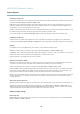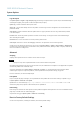User manual
AXIS M1014 Network Camera
System Options
Use NAT traversal when the Axis product is loca ted on an intranet (LAN) and you wish to make it available from the ot her
(WAN) side of a N AT ro u ter. With NAT traversal properly configured, all HTTP traffic to an external HTTP port in the NAT router
isforwardedtotheproduct.
NAT traversal is configured under System Options > Network > TCP/IP > Advanced.
Note
• For NAT trave rsal to w ork, this mus t be supporte d by the router. The router must also support UPnP
TM
.
• The router has many diffe re nt names: “NAT router”, “Network router”, “Internet Gateway”, ”Broadband router”, “Broadband
sharing device” or “Home fi rewall” but the essential purpose of the device is the same.
Enable/Disable - When enabled, the Axis product attempts to configure port mapping in a NAT router on your network, using UPnP
TM
.
Note that UPnP
TM
must b e enabled in the product (see System Options > Network > UPnP).
Use manually selected NAT router - Select this option to manually s elect a NAT router and enter the IP address for the router in
the field. If no router is specifi ed, the product automatically searches for NAT routers on your network. If more than one router is
found, the default router is selected .
Alternative HTTP port - Select this option to manually define an external HTTP port. Enter the port number in the field. If no port is
entered here, a port numbe r is automatically selected when NAT traversal is enabled.
Note
• An alternative HTTP port can be used or be active even if NAT traversal is disabled. This is useful if your NAT router does
not support UPnP and you need to manually configur e port forwarding in the NAT route r.
• If y ou attempt to manually enter a port that is already in use, another avail able port is a utomatically selected.
• When the p ort is selected au tomatically it is displayed in this field. To change this, enter a new port number and click Save.
FTP
The FTP server running in the Axis product enables upload of new firmware, user applications, etc. The FTP server can be disabled
under System Options > Network > TCP/IP > Advanced.
Note
This FTP server has nothing to do with the product’s ability to transfer images via FTP to other l ocations and servers.
RTSP
The RTS P server running in the Axis product allows a connecting client to start an H.264 stream. The RTSP port number can be
changed under System Options > Network > TCP/IP > Advanced. The default port is 554.
Note
H.264 video streams will not be available if the RTSP server is disable d .
SOCKS
SOCKS is a networking proxy protocol. The Axis product can be configured to use a SOCKS server to reach networks on the other
side of a firewall or proxy server. This functionality is useful if the Axis product is located on a local network behind a firewall, and
notifications, uploads, alarms, e tc need to be sent to a destination outside the lo cal network (for e xample the Internet).
SOCKS is configured under System Options > Network > SOCKS. For more information, see the online help
.
QoS (Quality of Service)
QoS (Quality of Service) guarantees a certain level of a specified resource to selected traffic on a network. A QoS-aware network
prioritize
snetworktraffic and provides a greater network reliability by controlling the amount of bandwidth an application may use.
The QoS
settings are configured under System Options > Network > QoS. Using DSCP (Differentiated Services Codepoint) values, the
Axis product can mark the following types of traffic: live vide o , event/alarm traffic and management traffic.
36