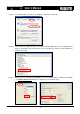User`s manual
User’s Manual
1 ger
< Step 1 > Make a connection of PC-USB2Dynamixel-Dynamixel as shown below, and supply power to
the dynamixel unit(s). For further information on how to supply power, please refer to
Section 1-4-6 How to Supply Power.
If the USB2Dynamixel driver is not yet installed on the PC and if the USB2Dynamixel is
connected to the PC, the following window appears. In this case, install the driver by
< Step 2 > Download the Dynamixel Manager file, ‘DynamixelManager.zip’ from our website
(
www.robotis.com/usb2dynamixel
-5-2. Installation and Implementation of the Dynamixel Mana
referring to Section 1-5-1 Installation of Driver.
)
< Step 3 > Decompress ‘DynamixelManager.zip’. Execute the ‘DynamixelManager.exe’ file which was
decompressed from the zip file.
< Step 4 > A window that sets the port of the PC appears. Select the communication port labeled ‘USB
l , that support
USB2Serial. Thus, a port supporting the UBS2Dynamixel should be selected correctly. If the
connection of the port is not correct, the dynamixel is searched when the ‘Search’ function in
Step 5 is implemented.
Serial Port’ which was added at the Management Console during the installation of the driver.
The Dynamixel Manager displays all ports, including the USB2Dynamixe
USB
Power line
12