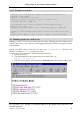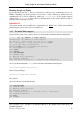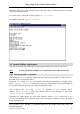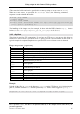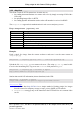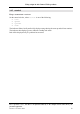System information
Using scripts in Axis Camera/Video products
Axis Communications AB provides NO support for application development of any kind. The information
here is provided "as is", and there is no guarantee that any of the examples shown will work in your
particular application.
Revision 1.02 October 2002 11
3.2.1.2 Example of a task.list
# Execute the alarm_ftp_net script if a positive transition is
detected on the Input
# Output 0 every day of the week
date(w(0,1,2,3,4,5,6)) pattern ((IO0:/)) immune once %
/etc/alarm_ftp_net : CAM1 IO0;
# FTP transfer once every 15 minutes, uninterrupted using
alarm_ftp_net script.
time(m(0,15,30,45)) immune once % /etc/alarm_ftp_net : CAM1 IO0;
# Sends an alert message every time I1 and I2 are high at the same
time...
pattern((IO1:H)(IO2:H)) once % alert : "Input 1 and 2 detected";
3.3 Running scripts via a web server
Running a script via a web server means that web pages containing dynamic content can be
created. This is also a very useful way of debugging scripts that will later be triggered from the
Task Scheduler.
Upload your PHP3 script to the server via ftp to the /etc/httpd/html/ directory. This
directory is reached via /local from the web server.
To run a script via the web server, follow the instructions below:
1. Open your browser.
2. Type the IP-address for the camera/video server in the URL: e.g.:
http://10.13.9.75/local
3. If the file doesn’t appear, click the browser’s Refresh button. Click on the script to run it.