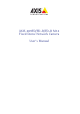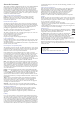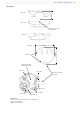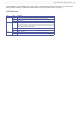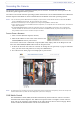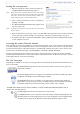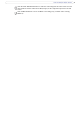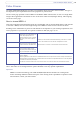User Guide
7
AXIS 209FD/FD-R/FD-R M12
Accessing the Camera
The network camera must be installed first before you can access it. To install the camera please see the
installation guide supplied with the product.
The camera can be used with most operating
systems and browsers. The recommended browser is Microsoft
Internet Explorer with Windows, Safari with Macintosh and Mozilla with other operating systems.
Notes:
• To view streaming video in Microsoft Internet Explorer, set your browser to allow ActiveX controls and allow the AXIS Media
Control (“AXIS Media Control” (page -7)) to be installed on your computer.
• QuickTime
TM
and Real Player
TM
are also supported for viewing streaming MPEG-4 video and audio.
• If your computer restricts the use of additional software components, it is also possible to use the Firefox browser, which does not
require extra components.
• The AXIS 209FD/FD-R/FD-R M12 includes one (1) decoder license for viewing MPEG-4 video streams. This is automatically
installed with AMC. The administrator can disable the installation of the MPEG-4 decoder, to prevent unlicensed copies from
being installed. Further licenses are available from your Axis dealer.
Access from a browser
1. Start a browser (Internet Explorer, Firefox)
2. Enter the IP address or host name of the camera in the
Location/Address field of your browser.
To access the camera from a Macintosh computer (Mac OSX),
simply click on the Bonjour tab and
select the AXIS 209FD/FD-R/FD-R M12 from the drop-down list.
3. If this is the first time the camera is accessed, see Setting the root password, on page 8. Otherwise
enter
your user name and password, as set by the administrator.
4. The camera’s Live View page is now displayed in your browser.
Note:
The layout of the Live View page may have been customized to specific requirements. Consequently, some of the examples and
functions featured here may differ from those displayed on your own Live View page.
AXIS Media Control
The AXIS Media Control (AMC) is installed automatically the first time the camera is accessed
from Microsoft Internet Explorer. The AMC control panel is used to configure various video set-
tings, and can be opened by right-clicking on the video image in the Live View web page. Please
see the readme file included in the tool for more information.