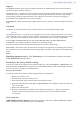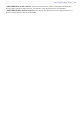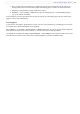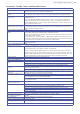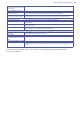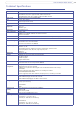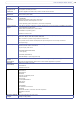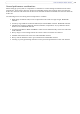User Guide
33
AXIS 209FD/FD-R/FD-R M12
Troubleshooting
Checking the firmware
Firmware is software that determines the functionality of the AXIS 209FD/FD-R/FD-R M12. One of your
first actions when troubleshooting a problem should be to check the currently installed firmware version.
The latest version may contain a correction that fixes your particular problem. The current firmware version
in your camera can be seen on the page Setup > Basic Configuration.
Upgrading the firmware
When you upgrade the firmware with a file from the Axis Web site, your camera will receive the latest
available functionality. Always read the upgrade instructions and release notes available with each new
release, before updating the firmware.
Note:
Pre-configured and customized settings will be saved when the firmware is upgraded (providing the same features are available
in the new firmware) although this is not guaranteed by Axis Communications. Always read the instructions and release notes
provided with each new release, before upgrading the firmware.
1. Save the firmware file to your computer.
The latest version of the firmware is
available free of charge from the Axis Web
site at www.axis.com/techsup
2. Go to Setup > System Options >
Maintenance in the camera’s Web pages.
3. In the Upgrade Server section, browse to
the desired firmware file on your computer.
Click Upgrade.
Notes:
•After starting the upgrade process, always wait
at least 5-10 minutes before restarting the cam-
era, even if you suspect the upgrade has failed.
•Your dealer reserves the right to charge for any repair attributable to faulty upgrading by the user.
•The AXIS Camera Management software tool can be used for multiple upgrades. Please see the Axis Web site at
www.axis.com for more information.
Emergency recovery procedure
If the power/network connection to the camera is lost during the upgrade, the process will fail and the unit
will become unresponsive. A flashing red Status LED indicates a failed upgrade. To recover the unit, follow
the steps below. The serial number is found on the label inside the camera cover.
1. UNIX/Linux - From the command line, type the following:
arp -s <IP address of camera> <Serial number> temp
ping -s 408 <IP address of camera>
Windows - From a command/DOS prompt, type the following:
arp -s <IP address of camera> <Serial number>
ping -l 408 -t <IP address of camera>
2. If the unit does not reply within a few seconds, restart it and wait for a reply. Press CTRL+C to stop
Ping.
3. Open a browser and type in the camera’s IP address. In the page that appears, use the Browse
button to select the upgrade file to use, e.g. axis209fdr.bin. Then click the Load button to restart
the upgrade process.