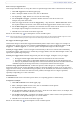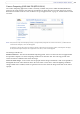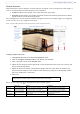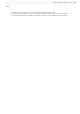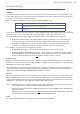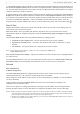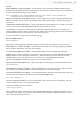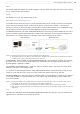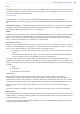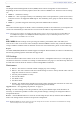User Guide
30
AXIS 209FD/FD-R/FD-R M12
SNMP
The Simple Network Management Protocol (SNMP) allows remote management of network devices.
Depending on the level of security required, select the version of SNMP to use. The three levels of security
are:
• SNMP V1 - includes no security.
• SNMP V2c - uses very simple security. The community n
ame can be specified as a password for read or
read/write access to all supported SNMP objects. The community is the group of network devices using
SNMP.
• SNMP V3 - provides encryption and secure passwords.
HTTPS must be enabled.
UPnP™
The camera includes support for UPnP
™, which is enabled by default. If also enabled on your computer, the
camera will automatically be detected and a new icon will be added to “My Network Places.”
Note:
UPnP must also be enabled on your Windows XP or ME computer. To do this, open the Control Panel from the Start Menu and
select Add/Remove Programs. Select Add/Remove Windows Components and open the Networking Services section. Click
Details and then select UPnP as the service to add.
RTP
RTP/ MPEG-4. These settings are the port range, IP address, port number (video and audio), and
Time-To-Live value to use for the video stream(s) in multicast MPEG-4 format. Only certain IP addresses
and port numbers should be used for multicast streams. For more information, please see the online help.
Bonjour
The AXIS 209FD/FD-R/FD-R M12 includes support for Bonjour. When enabled,
the camera is automatically
detected by operating systems and clients that support this.
LED Settings
The Status indicator LED on the camera can be set to flash at a configurable interval (or to not light up at
all) whenever the unit is accessed. For a listing of all LED behavior, see page 6, or the online help. Note that
the LED does not flash when the stream i
s retrieved using MPEG-4 multicast.
Maintenance
• Restart - The camera is restarted without changing any of the settings.
• Restore - The unit is restarted and most current
settings are reset to factory default values. The set-
tings that will not be reset are as follows:
• the boot protocol (DHCP or static)
•
the static IP address
• the default router
•the subnet mask
• Default - The default button should be used
with caution. Pressing this will return all of the cam-
era's settings to the factory default
values (including the IP address)
Upgrade Server -
See Upgrading the firmware, on page 33.
Backup -
To take a backup of all of the parameters, and any user-defined scripts, click this button. If
necessary, it will then be possible to return to the previous settings, if settings are changed and there is
unexpected behavior.
Restore - cli
ck the Browse button to locate the saved backup file (see above) and then click the Restore
button. The settings will be restored to the previous configuration.
Note:
Backup and Restore can only be used on the same unit running the same firmware. This feature is not intended for the configu-
ration of multiple units or for firmware upgrades.