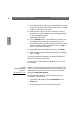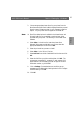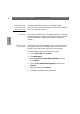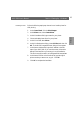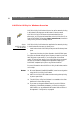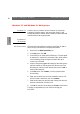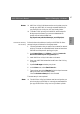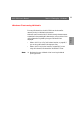User Guide
Windows
AXIS 5600 User’s Manual Section 5: Setting Up - Windows
61
3. Choose an appropriate printer driver for your printer from the
Manufacturers and Printer Models list displayed and then proceed
directly to step 6. Please note that it is only necessary to perform
steps 4 - 5 if your printer does not appear in the model list.
Note: ❏ Even if the desired printer is available in the Manufacturer and
Printer Models list, you are advised to use the printer driver
provided with your printer. This assures you of the latest driver
software.
4. Select Other... in the driver list. Insert the printer driver
diskette/CD that was provided with your printer, select the
appropriate diskette/CD drive and click OK.
5. Select the printer driver you want to install.
6. Select Other... in the “Print to” list box.
7. Select Axis Port from the list of available Print Monitors and click
OK.
8. Select the AXIS Port you wish to add and then click OK. The
ports appear as <name>.LP1, <name>.LP2, and <name>.CM1,
where <name> is AX followed by the last six digits of the AXIS
5600 serial number, e.g. AX100086.
9. Click on Settings. Choose whether error condition pop-up
messages are to be displayed by checking the box in the Configure
Axis Ports dialog. Click OK.
10. Click OK.