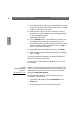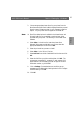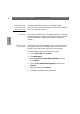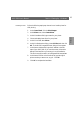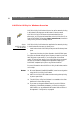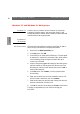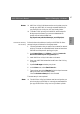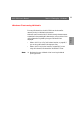User Guide
Windows
Section 5: Setting Up - Windows AXIS 5600 User’s Manual
60
9. From the Add LPR port dialog, enter the IP address or host name
of your print server and define a Logical printer name. Click OK
to return to the Create Printer dialog.
10. Select the AXIS LPR port you wish to use from the “Print to”
drop-down list. The ports appear as <port name>@<IP address>
or <port name>@<host name>,
e.g. PR1@192.36.254.101.
11. Click the Settings button. Choose whether error condition pop-
up messages are to be displayed by checking the box in the
Configure AXIS LPR Ports dialog. Define the frequency at which
the error messages should be displayed after retry. Click OK to
return to the Create Printer dialog.
12. Having selected and configured the chosen port, click Next>.
13. Select whether you want to share the printer with other network
users. Click OK.
The printer properties are displayed in an appropriate dialog that
allows you to refine your printer setup.
The Axis printer is now installed and will appear as an icon in the
Print Manager.
Installing
NetBIOS/NetBEUI
Printers in
Windows NT 3.5x:
Install the AXIS Print Monitor software on your Windows NT3.5x
client, if you have not already done so. AXIS Print Monitor can be
downloaded from the AXIS Online CD or from the Axis WWW
home page at http://www.axis.com/.
Follow the procedure below to install Axis printer ports from a
Windows NT 3.5x workstation:
1. Open the Print Manager and select Create Printer from the
Printer menu.
2. Enter an appropriate name in the Printer Name field.