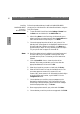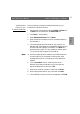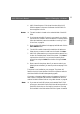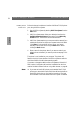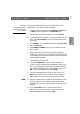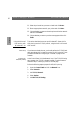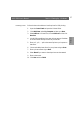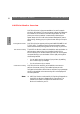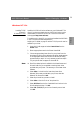User Guide
Windows
Section 5: Setting Up - Windows AXIS 5600 User’s Manual
56
11. Select the printer driver you want to install and click Next>.
12. Enter an appropriate name for your printer and click Next>.
13. Choose whether you want to share the printer with other network
users and click Next>.
14. Choose whether you want to produce a test page and then click
Finish.
Using the Microsoft
LPD monitor with
Windows NT 4.0
This section describes how to set up a Windows NT Server v4.0 for
LPR printing over the TCP/IP protocol, using the built-in Microsoft
LPD monitor.
Basic Setup If you have not already done so, you should perform the TCP/IP basic
setup procedures prior to installing a printer for LPD printing. These
procedures are defined in Assigning an IP address, on page 25 and
onwards.
Preparing for
LPR/LPD printing
In the Control Panel, click the Network icon. If the TCP/IP Printing
entry appears, then TCP/IP is already installed. Close the Network
folder and skip to Installing a printer on the next page.
Follow the following steps to prepare for LPR/LPD printing:
1. Open the Control Panel and click the Network icon.
2. Select Protocols.
3. Add TCP\IP Protocol.
4. Select Services.
5. Add MS TCP\IP Printing.