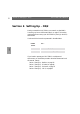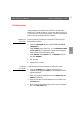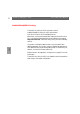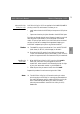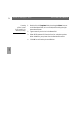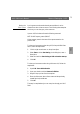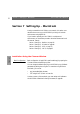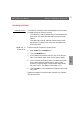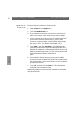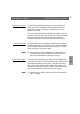User Guide
Macintosh
Section 7: Setting Up - Macintosh AXIS 5400 User’s Manual
78
LaserWriter 8.0
Printer Driver
Follow the instructions below to choose a printer:
1. Select Chooser from the Apple menu.
2. Click the LaserWriter 8.0 icon.
3. If your network has more than one zone click on the zone you
want. If your network has no zones, this box does not appear.
4. Click the name of the printer you want. The default AXIS 5400
printer name is shown as: AXIS<nnnnnn>_<port>, where
<nnnnnn> is the last six digits of the AXIS 5400 serial number,
and <port> is LPT1. For example: AXIS100086_LPT1.
5. Click ‘Setup...’ and then ‘Auto Setup’. If the selected printer
supports bi-directional printing and the appropriate PPD file is
available, the installation is performed automatically and you can
therefore proceed directly to step 7. If this is not the case, the PPD
file must be selected manually, as described in
step 6.
6. Choose the PPD file matching your printer, and click ‘OK’.
If your printer does not appear in the PPD file list, please contact
your printer vendor. Use the Generic PPD if you do not need any
printer specific features.
7. Click ‘OK’, and then click the Close box. This completes the
configuration and closes the Chooser.
Repeat this procedure for each Macintosh computer on the network
using the AXIS 5400.