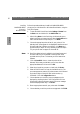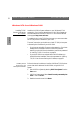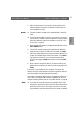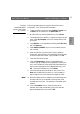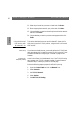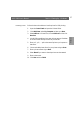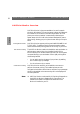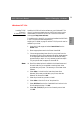User Guide
Windows
Section 5: Setting Up - Windows AXIS 5400 User’s Manual
50
Installing
NetBIOS/NetBEUI
printers in
Windows 95/98
Follow the procedures below to install Axis NetBIOS/NetBEUI
printer ports on a Windows 95 or Windows 98 workstation, using the
AXIS Print System:
1. To start the Add Printer Wizard, select Settings - Printers from
the Start menu and double-click the Add Printer icon.
2. After clicking Next> in the first dialog, the Wizard asks you to
select Local printer or Network printer. Select Local printer as the
AXIS 5400 emulates a local printer port. Click Next>.
3. Choose the appropriate printer driver for your printer. If the
desired printer driver appears in the displayed Manufacturers and
Printer Models lists, highlight your selection, click Next> and
proceed directly to step 6. It is only necessary to perform steps 4 -
5 if your printer does not appear in the model list.
Note: ❏ Even if the desired printer is available in the Manufacturers and
Printer Models list, you are advised to use the printer driver
provided with the printer. This assures you of the latest driver
software.
4. Click the Have Disk... button. Insert the printer driver
diskette/CD that was provided with your printer, select the
appropriate diskette/CD drive and click OK.
5. Select the printer driver you want to install and click Next>.
6. Select the AXIS Printer Port from the Available Ports list. The
port name appears as <name>.LP1, where <name> is AX followed
by the last six digits of the AXIS 5400 serial number, e.g.
AX100086. Click the Configure Port button.
7. Choose whether error condition pop-up messages are to be
displayed by checking the box in the Configure AXIS Printer
Ports dialog. Define the frequency at which the error messages
should be displayed after retry. Click Next>.
8. Enter an appropriate name for your printer and click Next>.
9. Choose whether you wish to produce a test page and click Finish.