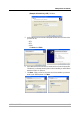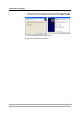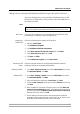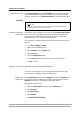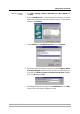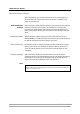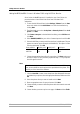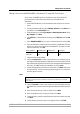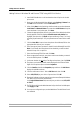User Guide
Adding Printers in Windows
AXIS 540+/AXIS 560 25
Installing a Network
printer
1. Go to Start | Settings | Printers | Add Printer. Select My Computer and
click Next.
2. From the Available Ports list, choose the appropriate printer port, which will
appear as the IP address or host name of the print server. If it doesn’t appear
in the list, click Add Port.
3. Choose LPR Port from Available Printer Ports and click New Port.
4. Type the print server’s IP address (or host name) in the field Name or address
of server providing lpd (IP address example: 192.168.3.191). Enter which port
to use in the field Name of printer or print queue on that server (Example:
LPT1). Click OK and then Close.
5. The added print server will now appear in the Available Ports list. Click Next,
choose a driver and finish the installation as usual.